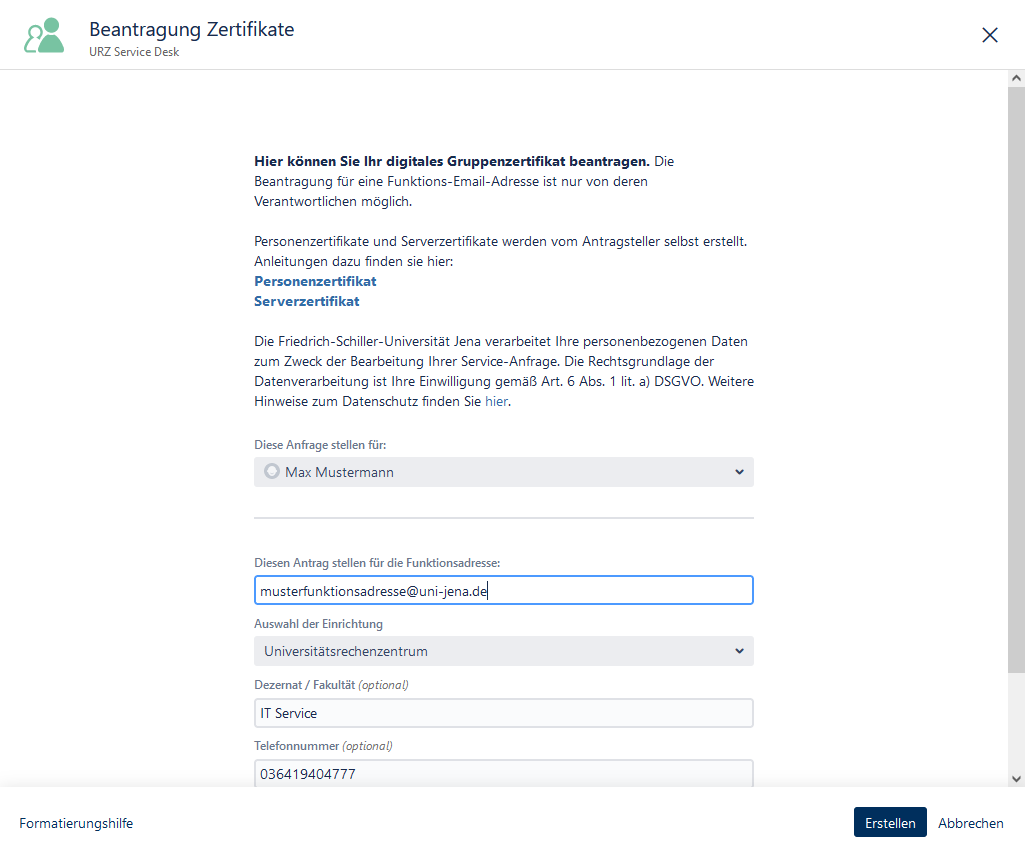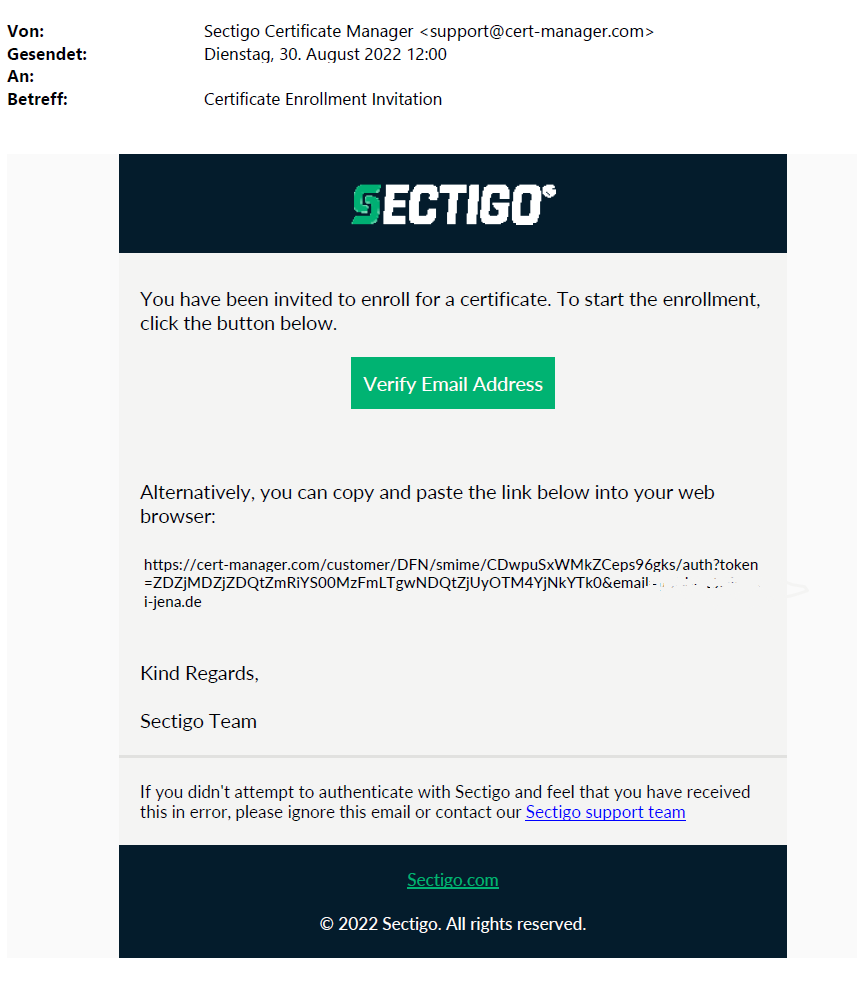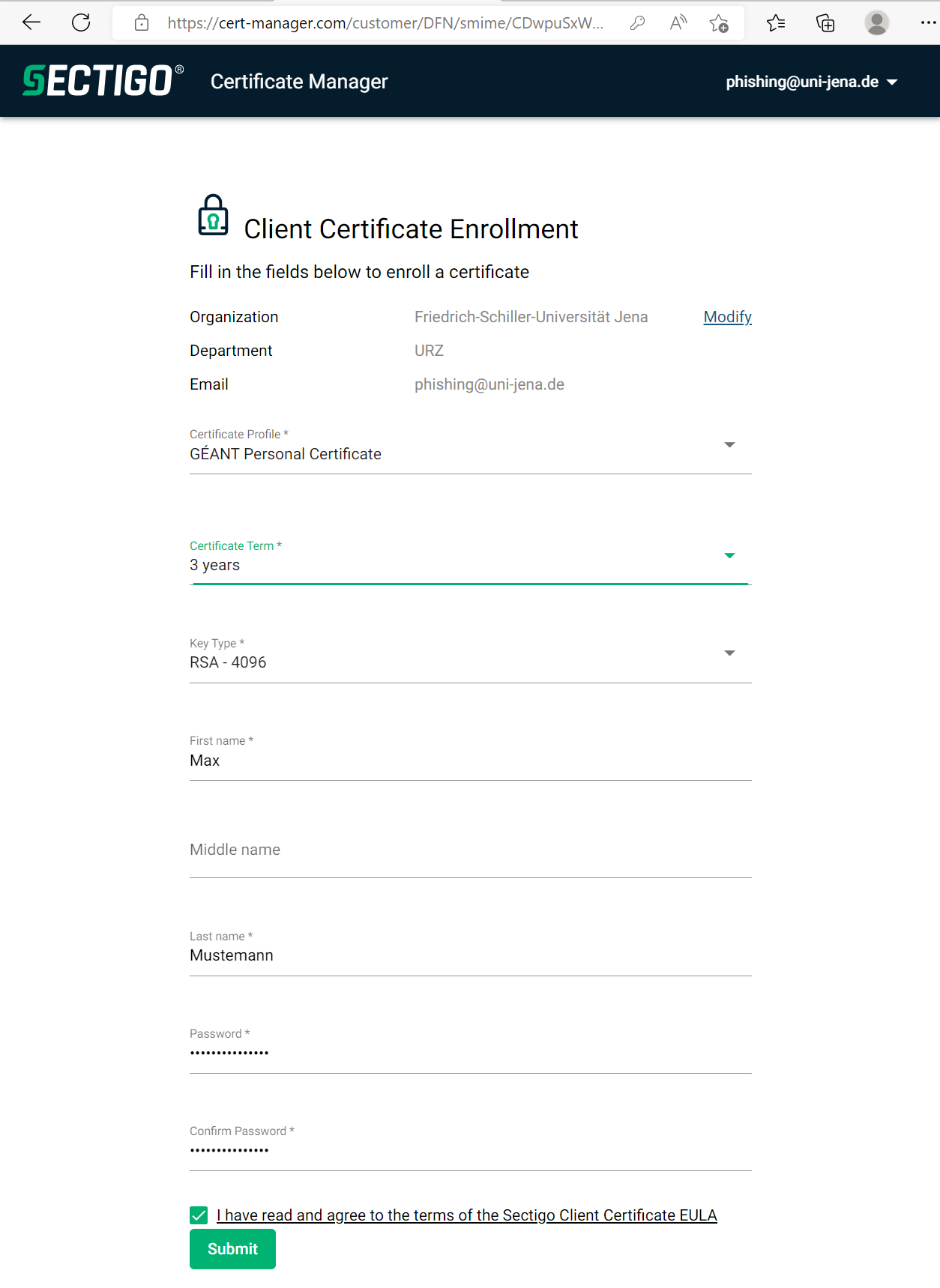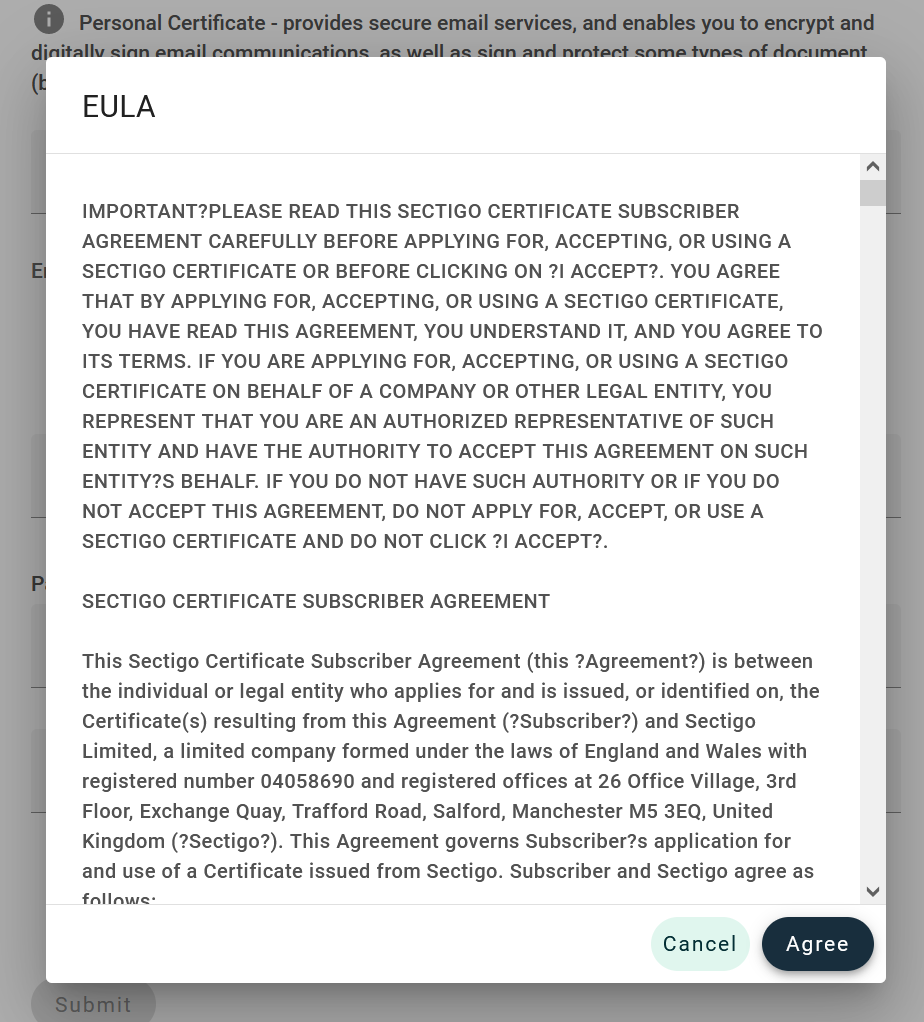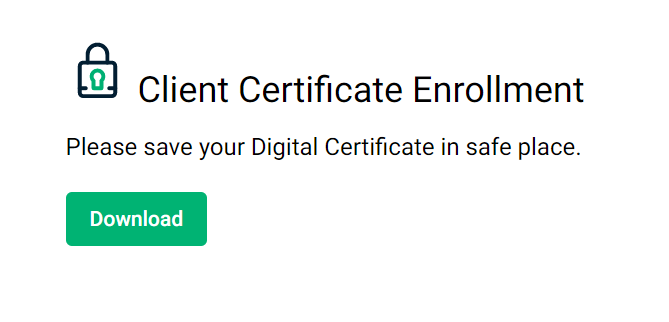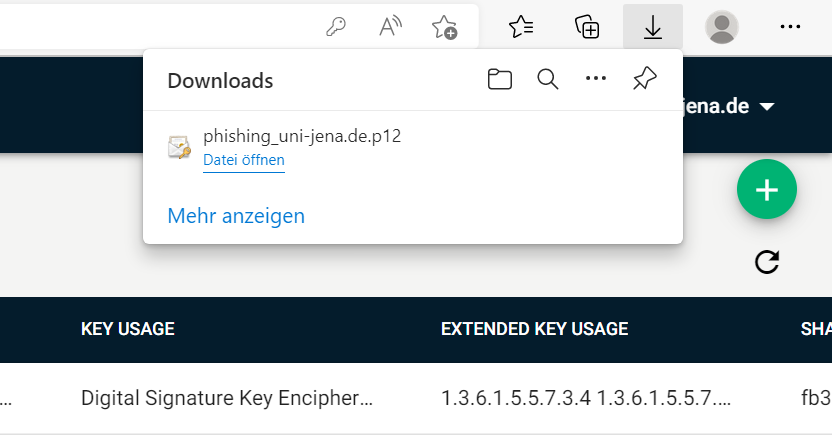...
| Englisch | |||||||||||||||||||||
|---|---|---|---|---|---|---|---|---|---|---|---|---|---|---|---|---|---|---|---|---|---|
Voraussetzungen
Step 1: Apply for a group certificate at the service desk of the university computer center.Access the form at the following link: https://servicedesk.uni-jena.de/plugins/servlet/desk/portal/121/create/742 Fill in the form and then click "Erstellen". Your request will be checked. Once this is done, you will receive an email addressed to your function email address with a link. Open this or click on "Verify Email Address". Step 2: Configure certificate at SectigoSelect "3 years" for "Certificate Term*", "RSA -4096" for "Key Type*" as shown in the following picture and assign a secure password.
Accept the terms of use by clicking the box and "Agree" in the dialog that appears. Step 3: Download certificateTo have your certificate generated and downloaded automatically, click "Submit". Click on "Download". After that you will find your certificate in the download folder. |
...