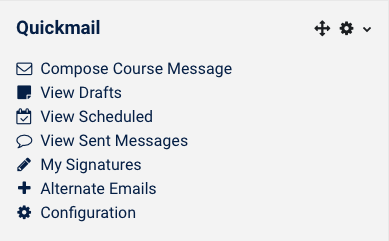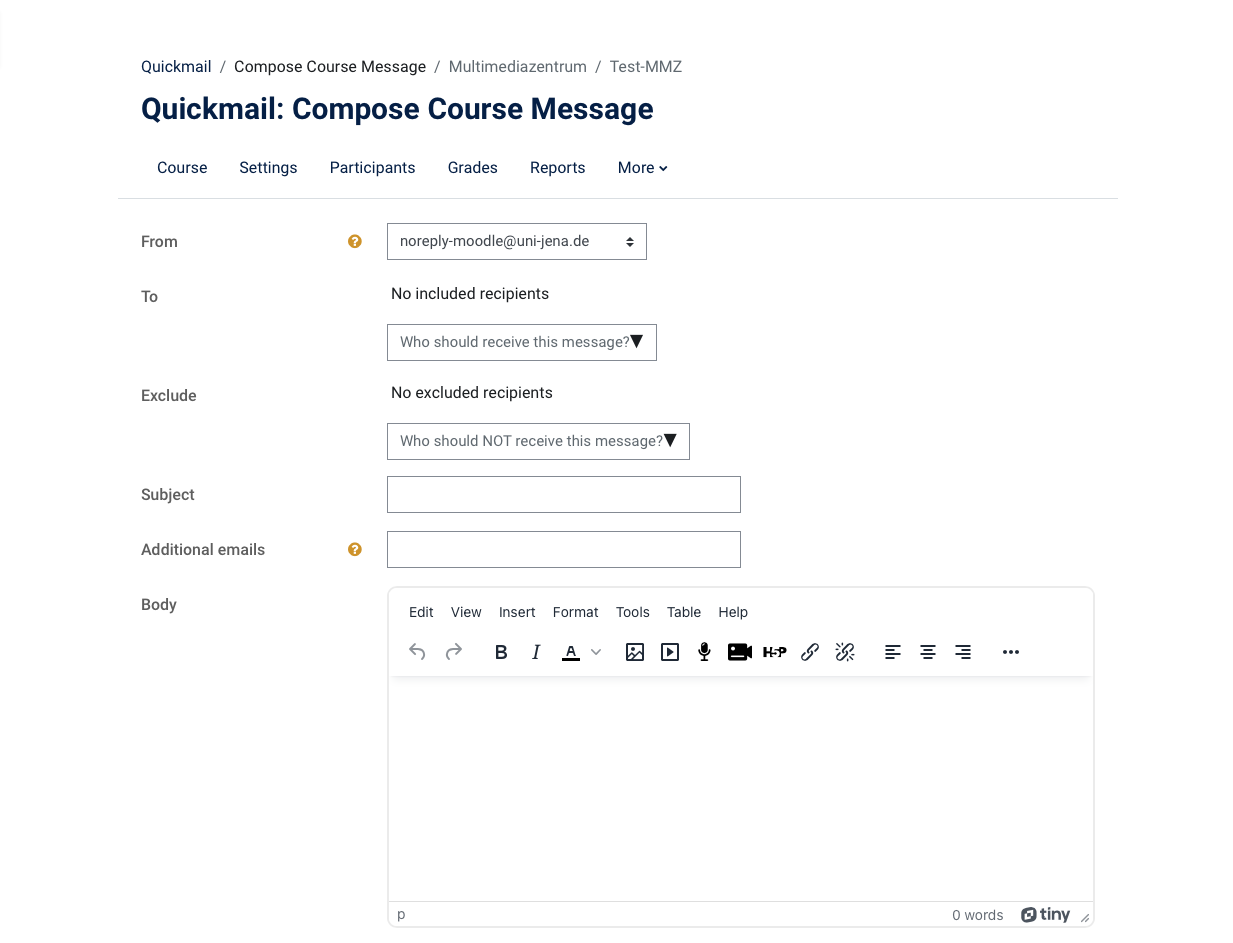Summary
Below you will find information, hints and manuals for communication in moodle.
These instructions are intended for users of the e-learning platform of the University of Jena according to their roles and rights.
Read about the following activities here
The forum
Use the forum activity to exchange ideas with the participants in your course or to initiate exchanges with one another. A forum serves as:
- Communication channel between students and between teachers and students
- Organization tool e.g. for group or project work or to enable participants to upload material
- Structuring tool, e.g. to support presentations, lectures, etc.
There are five different forum types:
- A single simple discussion - All participants may respond to this topic. This type does not work with separate groups.
- Each person posts one discussion - All participants may start a new topic to which all others can then reply.
- Q and A forum - All participants must first answer a question before they can see other contributions.
- Standard forum displays in a blog-like format - Open forum in which all participants can start a topic at any time and reply to other posts. The discussion topics and links to the posts are visible in an overview.
- Standard forum for for general use - open forum in which all participants can start a topic at any time and reply to other posts.
MoodleOverflow
Forum vs. MoodleOverflow - Which activity for which purpose
| Functional design | Forum | MoodleOverflow |
| Structure and focus |
|
|
| Organisation of contributions |
|
|
| Tagging of contributions |
|
|
| Display modes |
|
|
| Activity | Forum | MoodleOverflow | ||
| Authorisation for | Teachers | Students | Teachers | Students |
Creation of questions or contributions |
|
| ||
| Answering questions | ||||
| Moderation by reviewing, editing and deleting posts | ||||
| Evaluation of answers or contributions | ||||
| Marking answers as helpful or solved | ||||
| Collecting reputation | ||||
| Upload files | ||||
| Anonymity option | ||||
The chat
With the chat function, Moodle offers a tool for synchronous communication between teachers and participants.
- can only be used by a maximum of six people at the same time
- can only be used in a specific, definable time slot and is therefore not permanently available
- is therefore best suited for an exchange of limited time and content, such as online consultation hours or for communication between (project) groups and teachers
Quickmail
With Quickmail you can send emails to everyone in a learning room, groups, groups and individuals. Emails can be sent in Moodle, but not received. Students do not have access to the Quickmail module.
Quickmail is displayed as a block on the right side of your learning room. To send a Quickmail, open the right sidebar and click "Add Block", then click Quickmail. You can now write course messages.
The Kanban Board
The Kanban activity in Moodle is a visual organisation method consisting of a board. There are four different types of boards that can be used on Moodle:
- Course board, which can be used by everyone within a course
- Personal board for each individual user
- Group boards for collaborative work
- Template boards that allow an existing board to be copied as a template board to create a new board in the Kanban activity, no user data is copied.
By default, the boards contain the columns "ToDo", "Doing" and "Done", but can be customised. Cards and columns can be easily added, moved and edited, with various features such as assignment, due dates and discussion options available.
Configuration options:
- Evaluation of the digital post-its by students (likes)
- Display order of the posts
- Allow students to determine the placement of their posts
- Adjustable editing deadline for posts after a specific date
Title: "Communication within the moodle course room"
Date: 13.02.2024