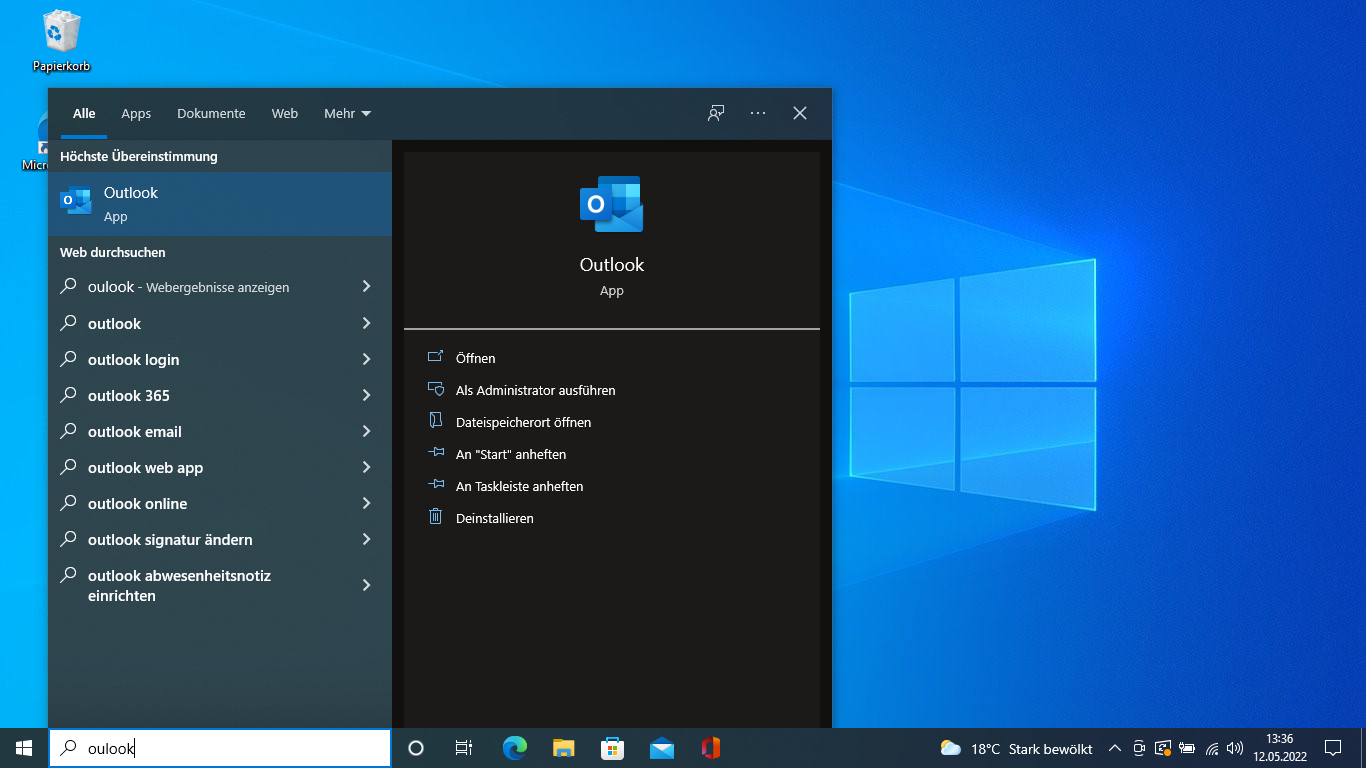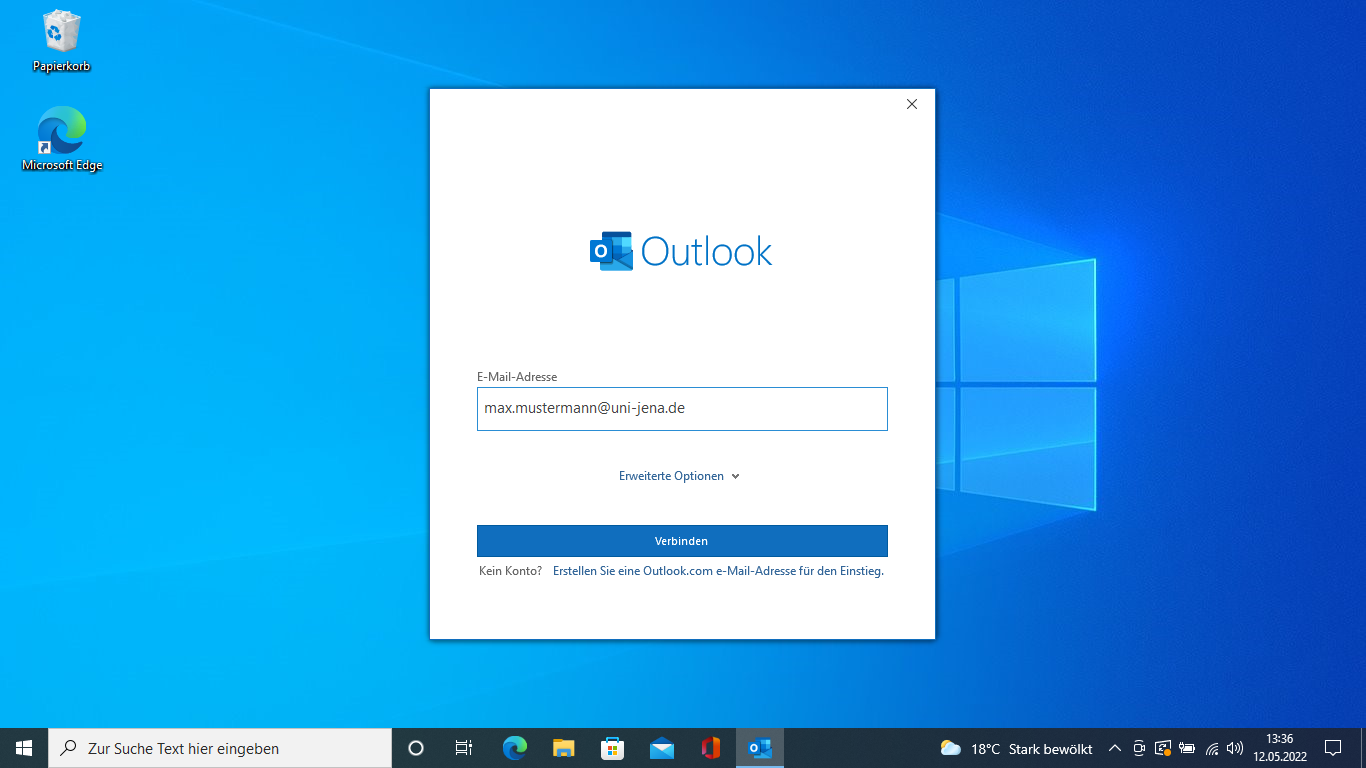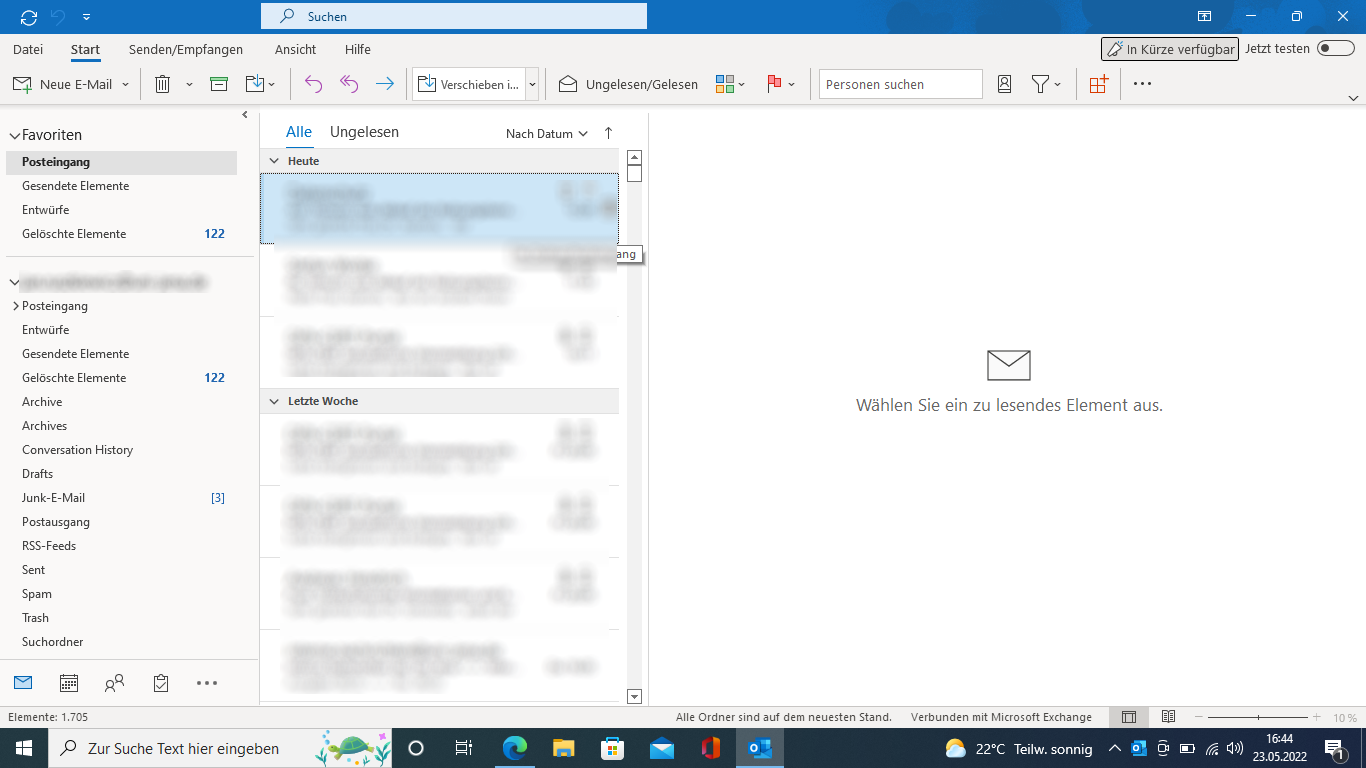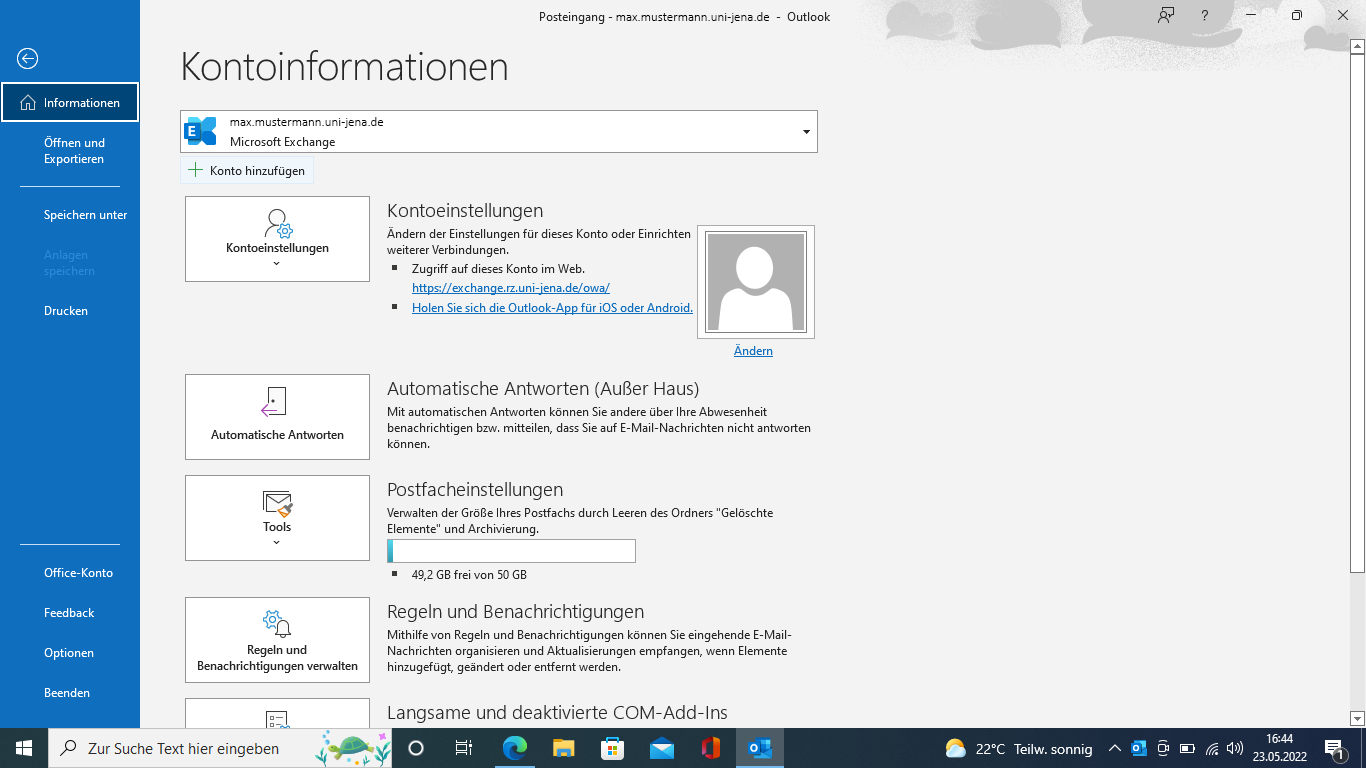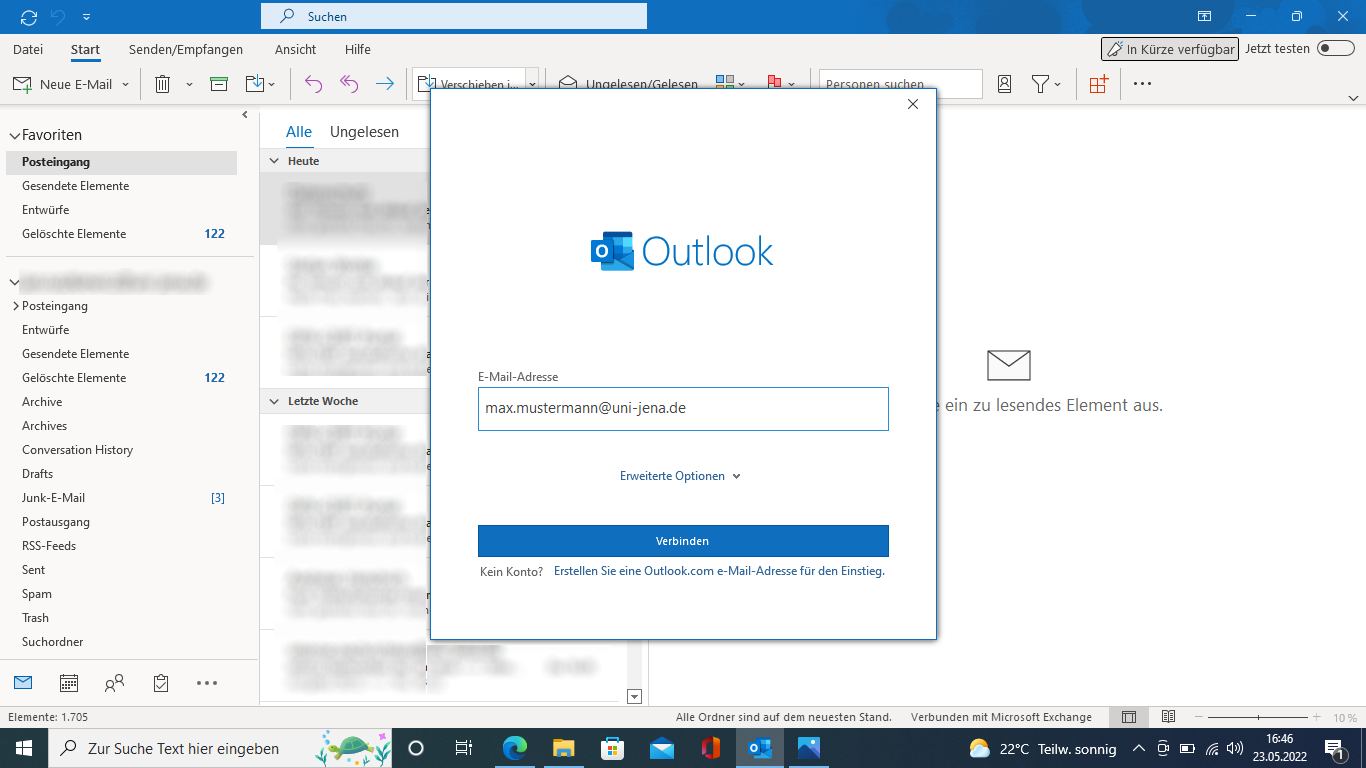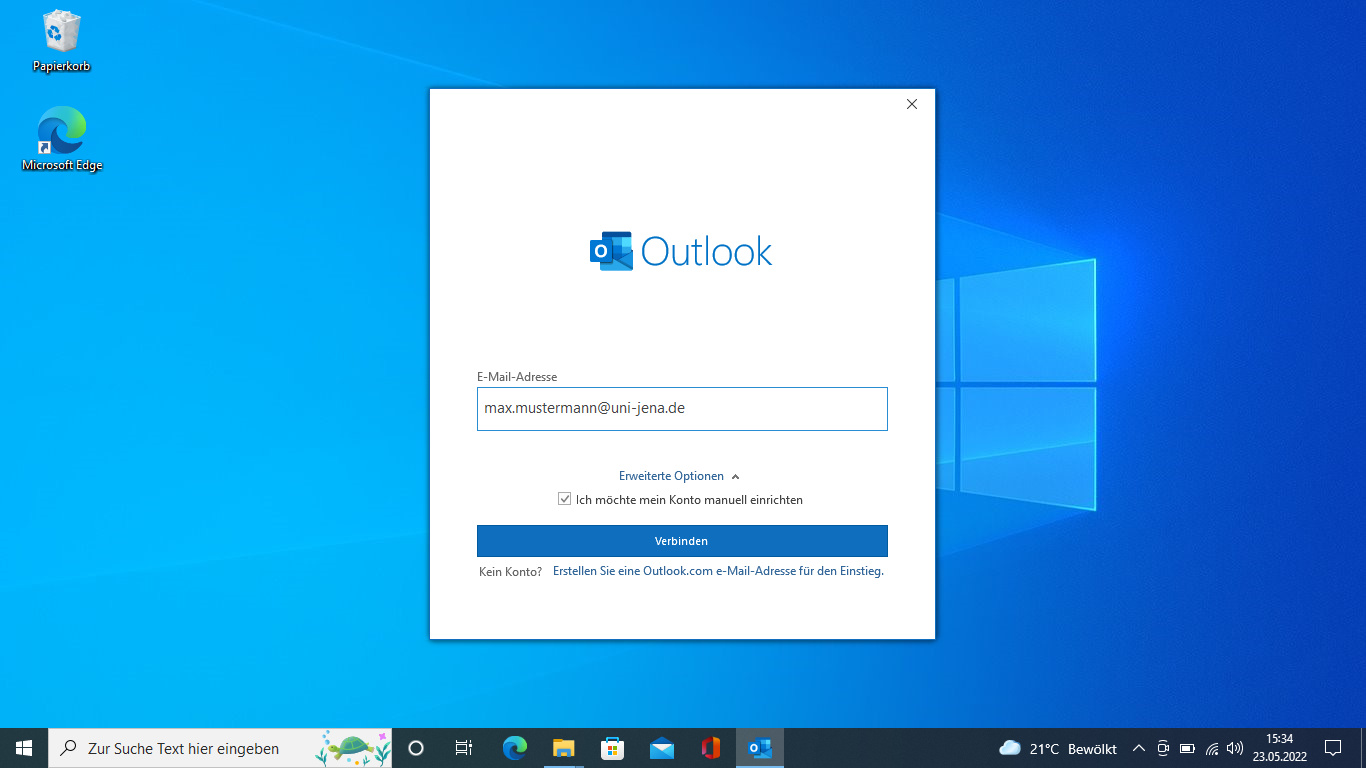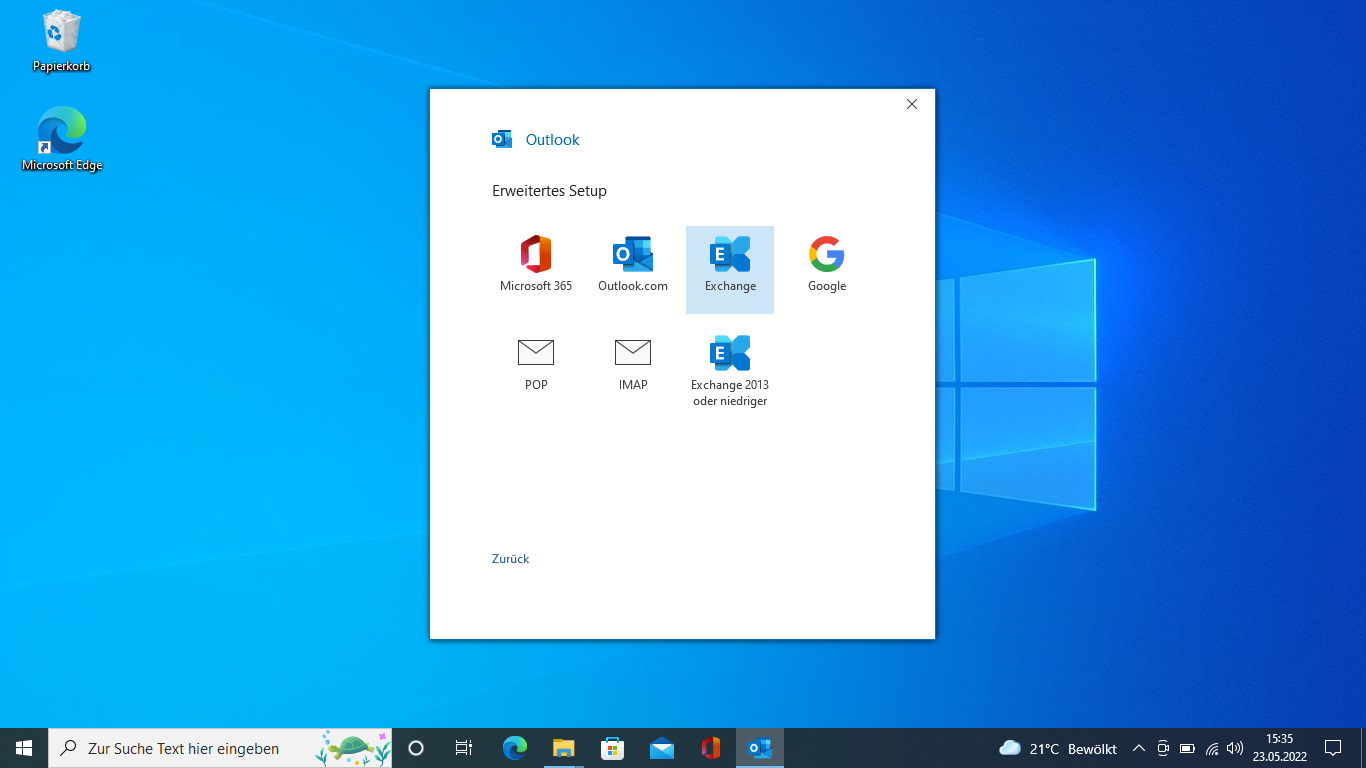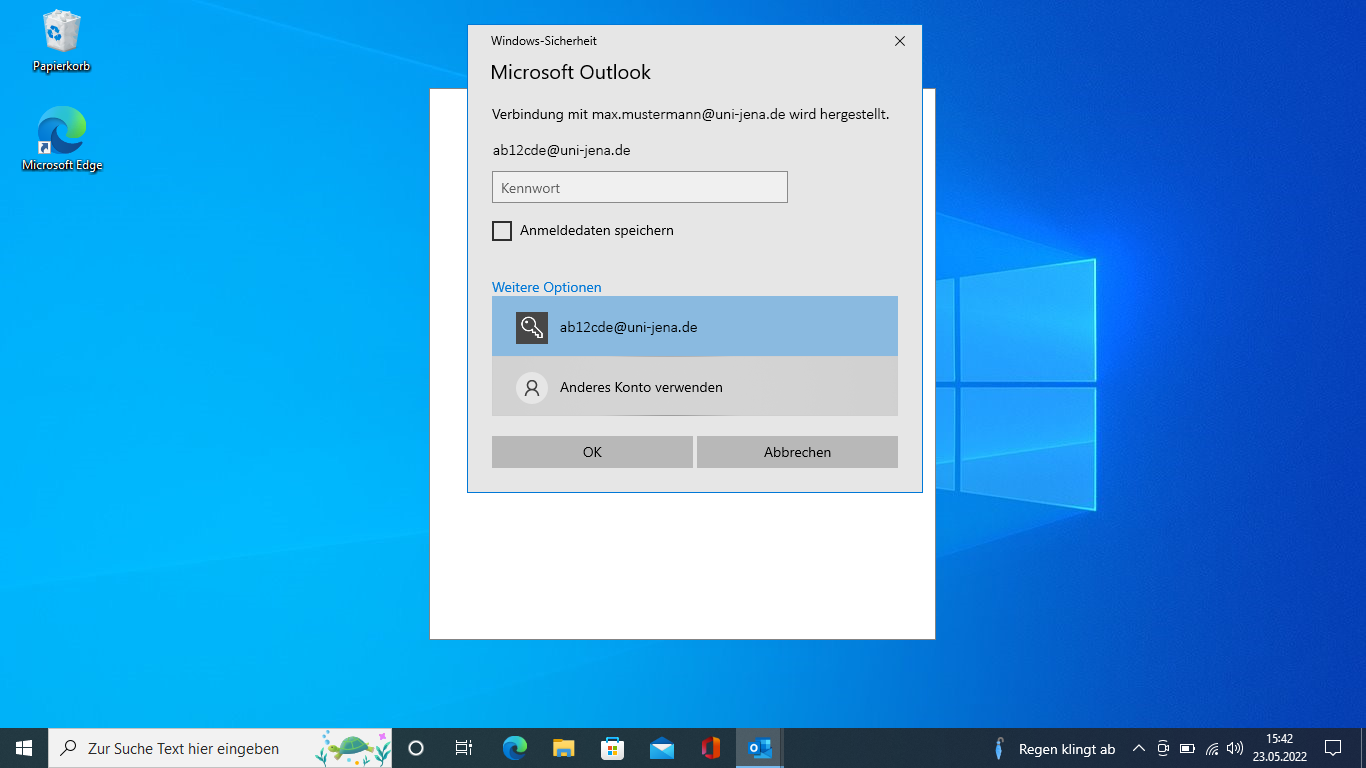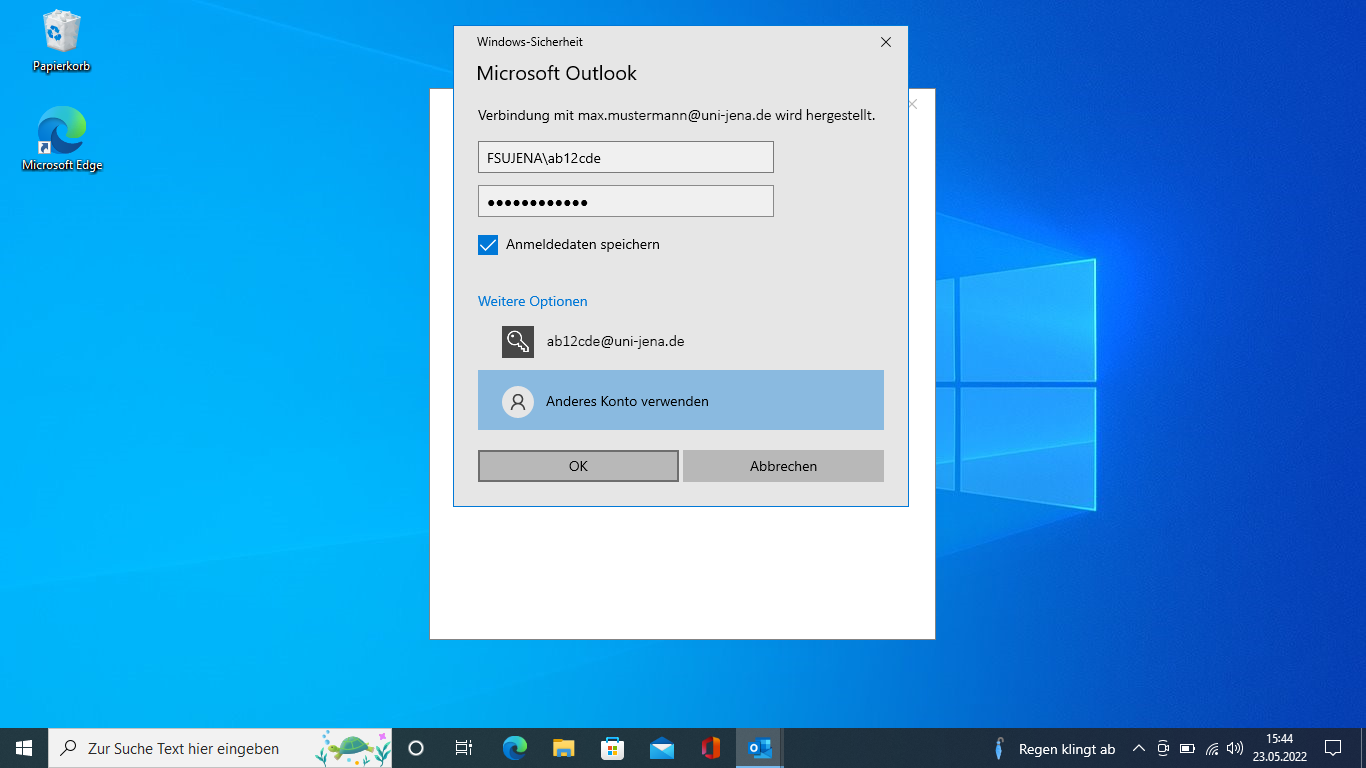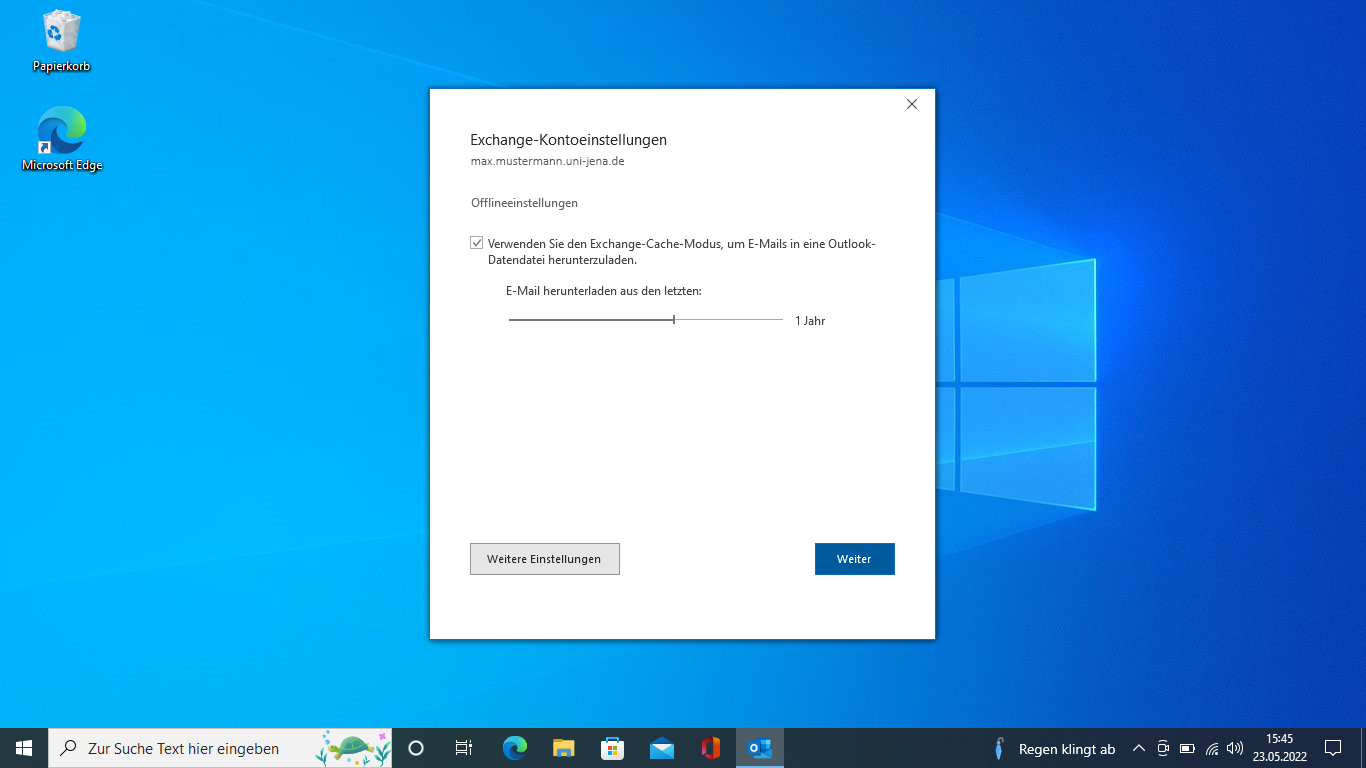Summary
Setting up an Exchange account in Outlook.
This guide is aimed at the following target groups:
- Students
- Teachers
- Employees
- Scientific employees and assistants
- Institutions and Commitees (e.g. student councils)
- Working groups (e.g. projects)
- Guests of the University of Jena
Requirements
- an active user account of the University of Jena with Exchange mailbox
(https://owa.uni-jena.de) - Internet connection
- Microsoft Outlook 2016, 2019, 2021 oder 365 on Windows
Including an Exchange account in Outlook on Windows
Outlook (new)
Mailboxes hosted by an organization on its own servers (“on premise”) are not supported by the new version of Outlook (Outlook new). You must use the classic version of Outlook for Exchange mailboxes at the University of Jena.
1. Step: Checking your own user account (optional)
To check if your account is an exchange account, please follow these instructions.
2. Step: Set registry entry
für Office 365 Abonnenten über die Uni:
If you are using a private device that is not managed by an institution, you must set this registry entry.
3. Step: Open Outlook
Open the search bar with the Windows key.
Search for Outlook and open the program. If you don't have Outlook installed yet, you can find instructions on how to install Microsoft 365 here.
(click to enlarge the picture)
4. Step: Log in with Microsoft account of the University of Jena
Click on "Advanced options" and then check "I want to set up my account manually".
(click to enlarge the picture)
For Exchange mailboxes, select "Exchange".
(click to enlarge the picture)
If you see a pre-selected username, click "Use another account" under "More options".
(click to enlarge the picture)
Now you can specify the correct login name: enter your login data according to the scheme shown and check the box "Remember my credentials".
FSUJENA\ab12cde
********
(click to enlarge the picture)
After clicking "OK" you can set which mails should be kept available offline.
(click to enlarge the picture)
After clicking "Next" Outlook will download your mailbox. Depending on the size and connection quality, this may take a few minutes to hours.
Congratulations, you have successfully set up the Exchange account of your university business email address!
Titel: "Windows — Set up Outlook (Exchange)"
Stand: 25.05.2022