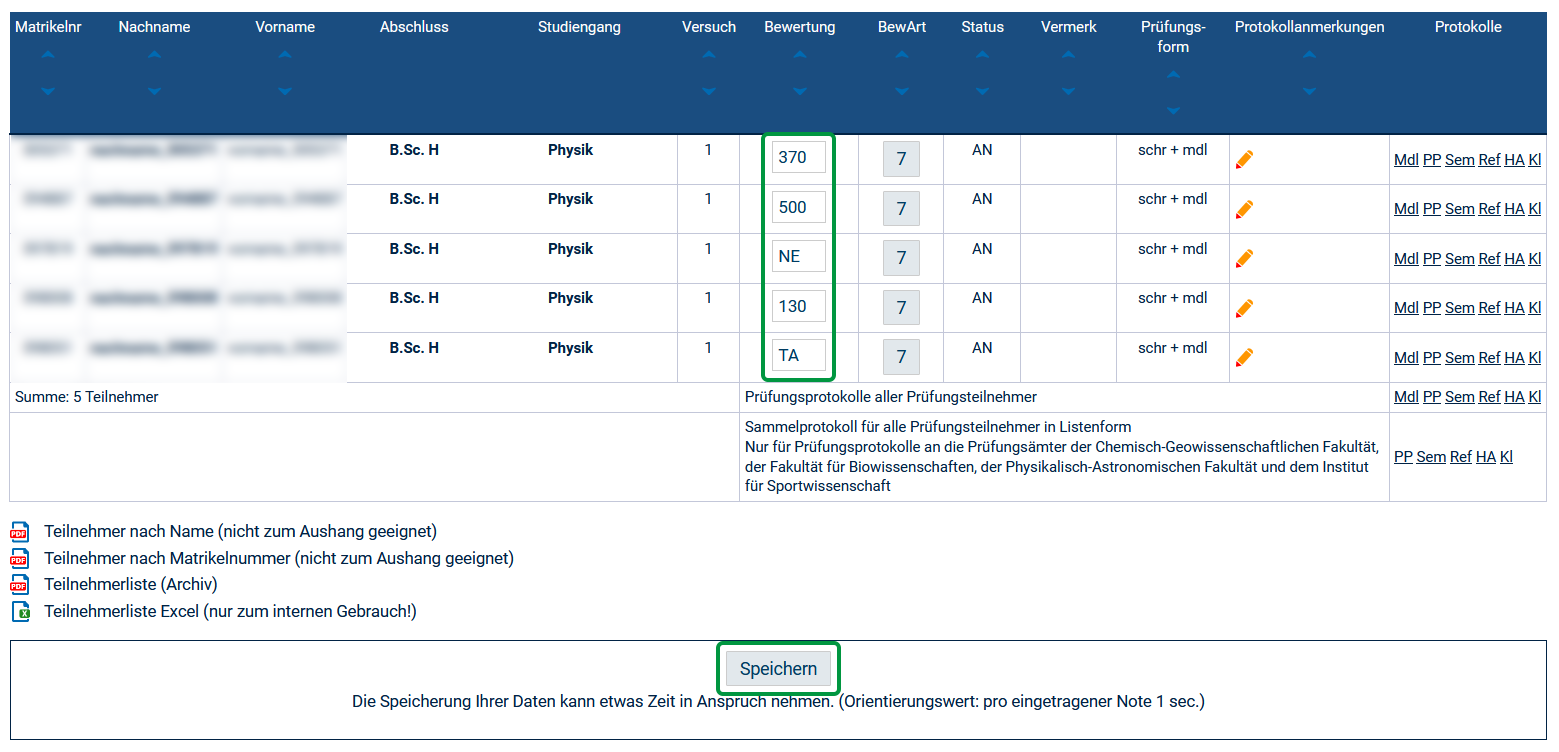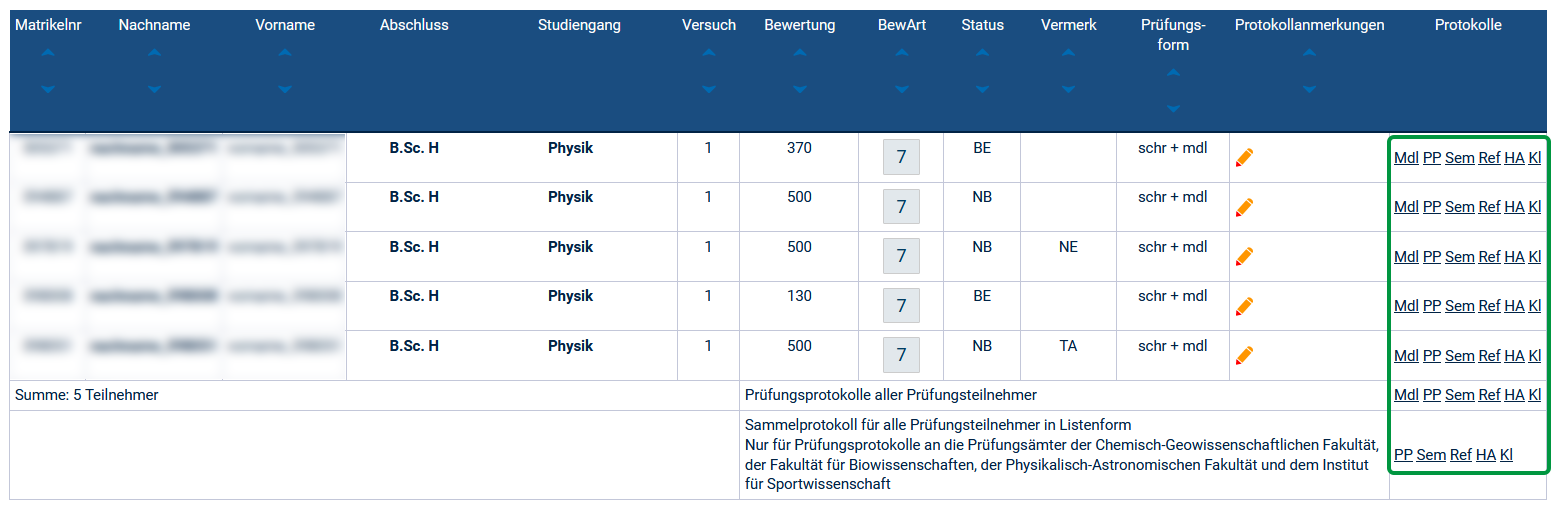...
| Deutsch | ||||||||||||
|---|---|---|---|---|---|---|---|---|---|---|---|---|
Im Menüpunkt Notenverbuchung werden die Noten eingetragen. Wählen Sie das gewünschte Semester, den Prüfungstermin und im nächsten Schritt die Prüfung aus. Ihnen wird nun eine Liste aller Prüfungsteilnehmenden angezeigt. Bitte tragen Sie Prüfungsergebnisse in der Spalte Bewertung wie folgt ein:
Bei einer Täuschung tragen Sie bitte den Wert TA ein. Speichern Sie anschließend Ihre Eintragungen. Nach erfolgreichem Speichern werden die Zeilen grün eingefärbt angezeigt (siehe auch Notenverbuchung - Schnittstelle nicht offen). In der Spalte BewArt (Bewertungsart) können Sie sich die zulässigen Notenausprägungen und Vermerke anzeigen lassen (siehe auch Notenverbuchung - Unzulässiger Wert). In der Spalte Protokollanmerkungen können Sie zusätzliche textliche Angaben, z.B. den Inhalt der mündlichen Prüfung hinterlegen. Ihnen stehen Prüfungsprotokolle für verschiedene Prüfungsformen als Einzelprotokolle und als Sammelprotokolle zur Verfügung. Wählen Sie die passenden Prüfungsprotokolle und schicken Sie sie unterschrieben an das Prüfungsamt: Bitte nutzen Sie die Prüfungsprotokolle entsprechend der Vorgaben des zuständigen Prüfungsamtes (siehe auch Anmerkungen im Prüfungsprotokoll). Änderung von Noten: Wenn Noteneintragungen gespeichert wurden, können diese nicht mehr durch den Prüfer oder Eingabevertreter geändert werden, sondern nur noch durch das Prüfungsamt. Sollte es bei Noten Änderungsbedarf geben, klicken Sie bitte auf die zu ändernde Note. Es öffnet sich ein Änderungsprotokoll, das Sie bitte ausfüllen und an das zuständige Prüfungsamt senden. |
...
| Englisch | |||||||||
|---|---|---|---|---|---|---|---|---|---|
Grades are entered under the Booking of grades menu item. Select the semester, the exam date and then the exam. A list of all the examinees will be displayed. Enter the exam results in the Grading column as follows:
In case of cheating, enter TA. Save your entries by clicking on Speichern. After that, the rows will be highlighted in green (see also What should I do if the Interface not open error message appears?). In the BewArt column, you can display the permissible grades and notes (see also What happens if I enter an impermissible value?). In the Protokollanmerkungen (Statement for the record)column, you may add a text comment, such as the content of an oral exam. Exam records for different types of examination are available to you, both individual and batch records. Select the appropriate exam records from the Protokolle (Exam Records) column, sign them and submit them to the examinations office: Please use the exam records according to the instructions given by the competent Examinations Office (see also How do I add a statement to the exam record?). How to change grades: If you have saved the grades you entered, they can't be changed anymore by the examiner or the examiner support but only by the examinations office. If you need to change a grade later, click on the grade. A change protocol opens. Please complete the protocol and submit it to the competent examinations office. |
...