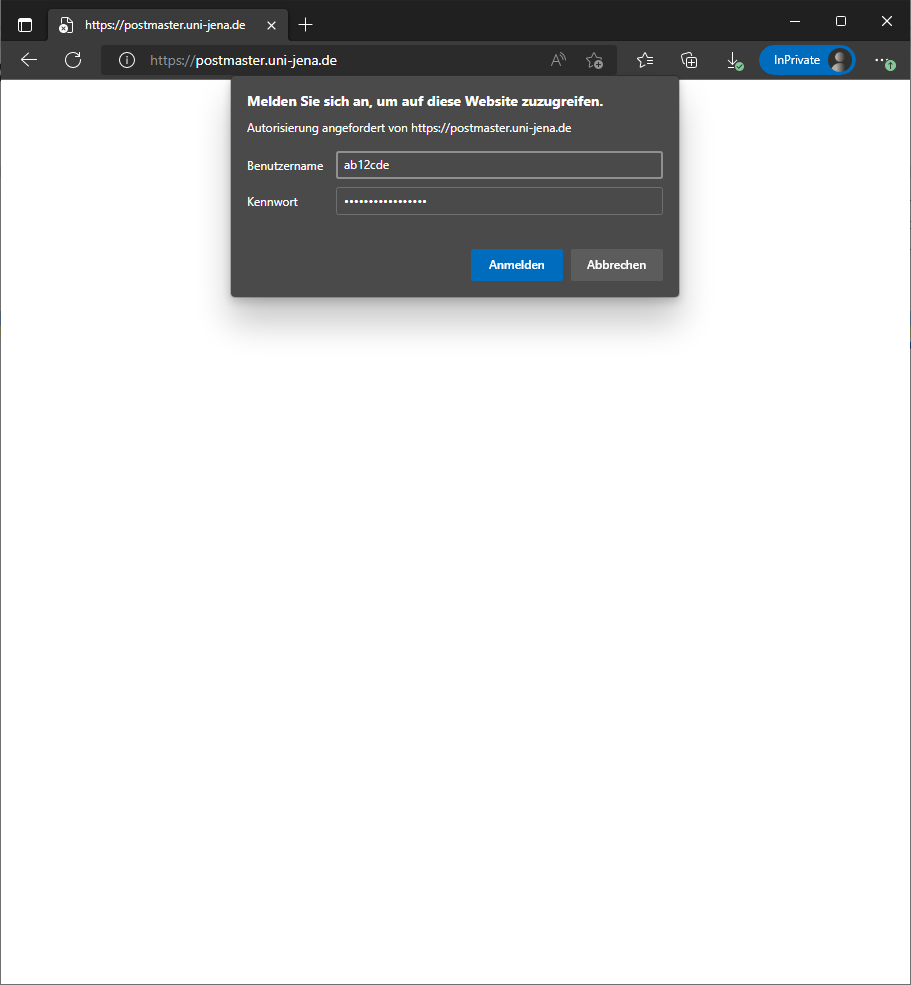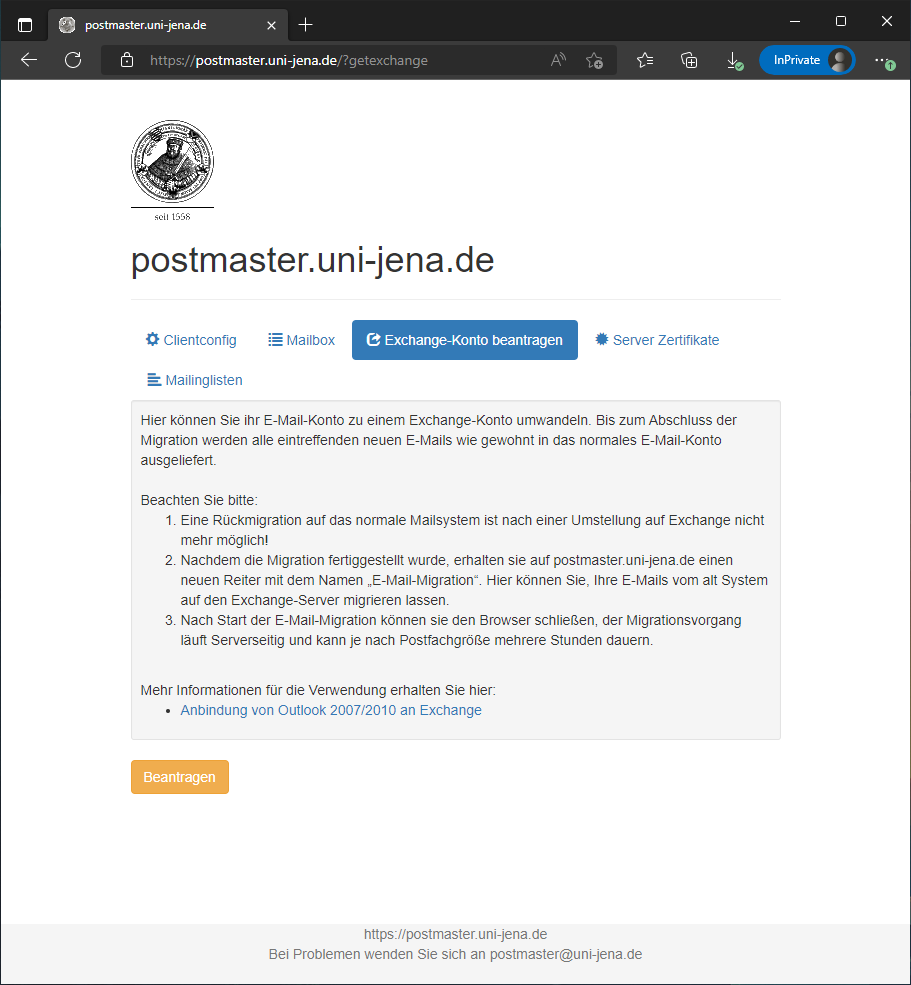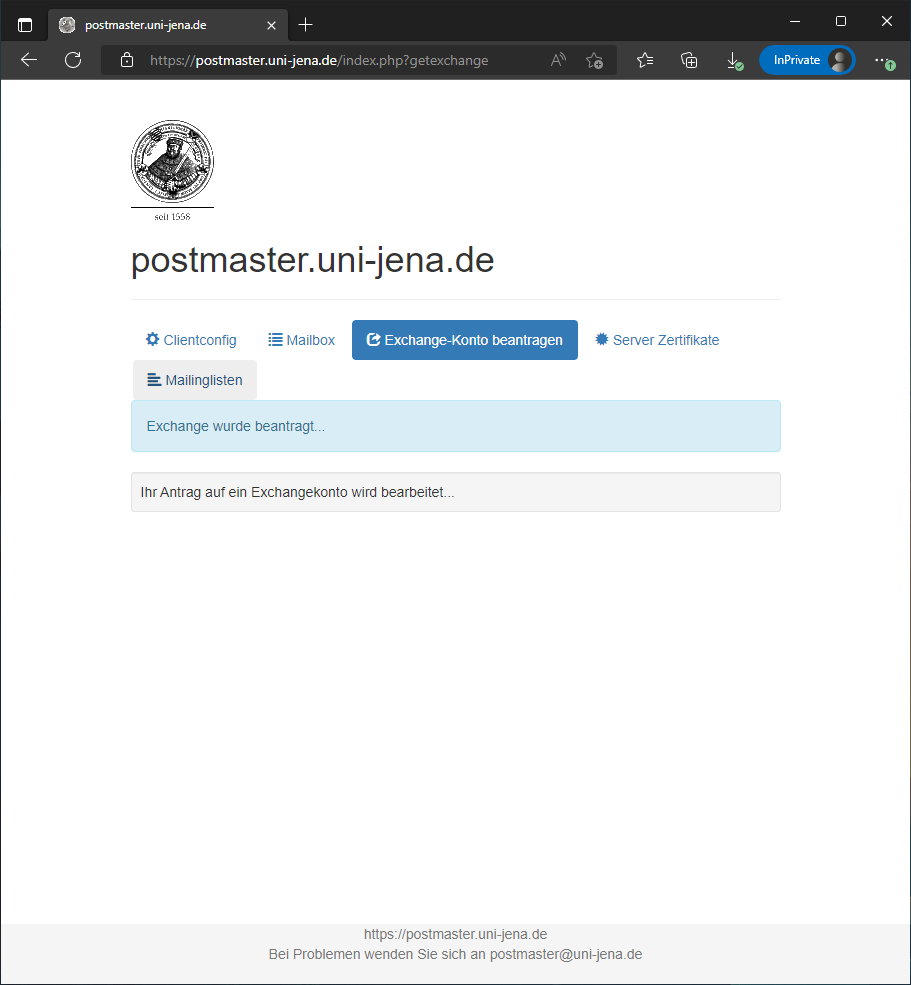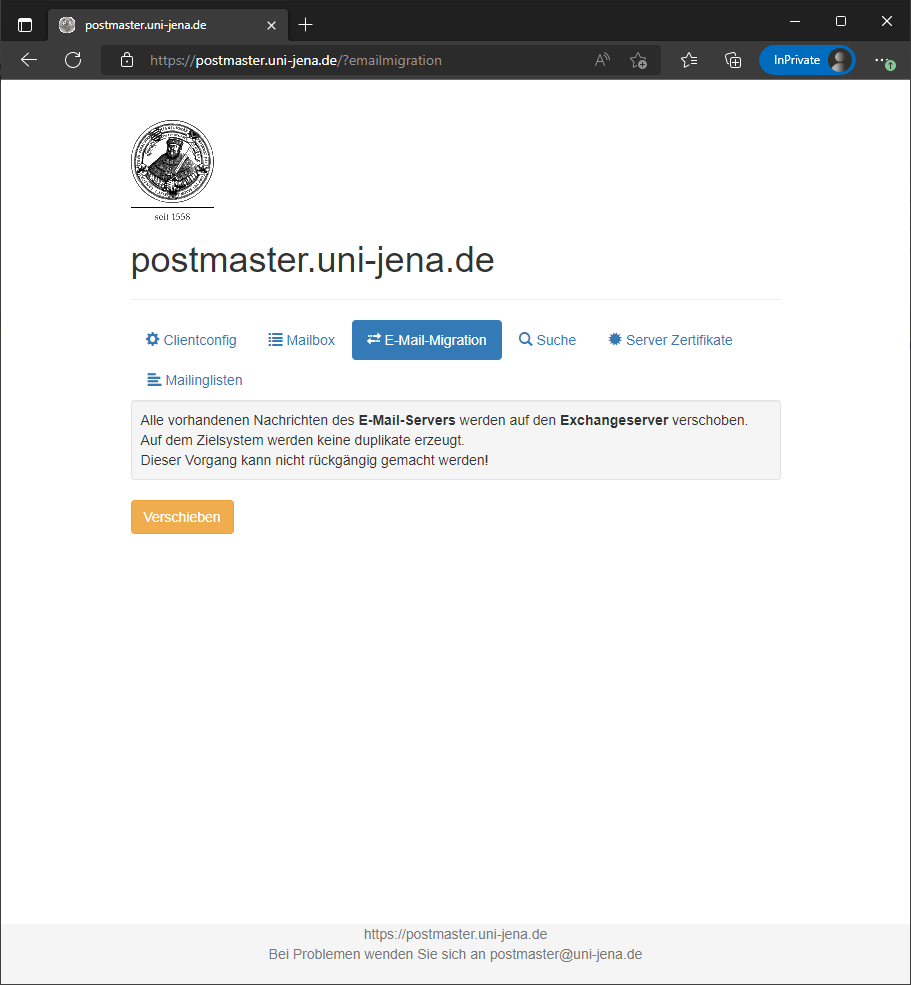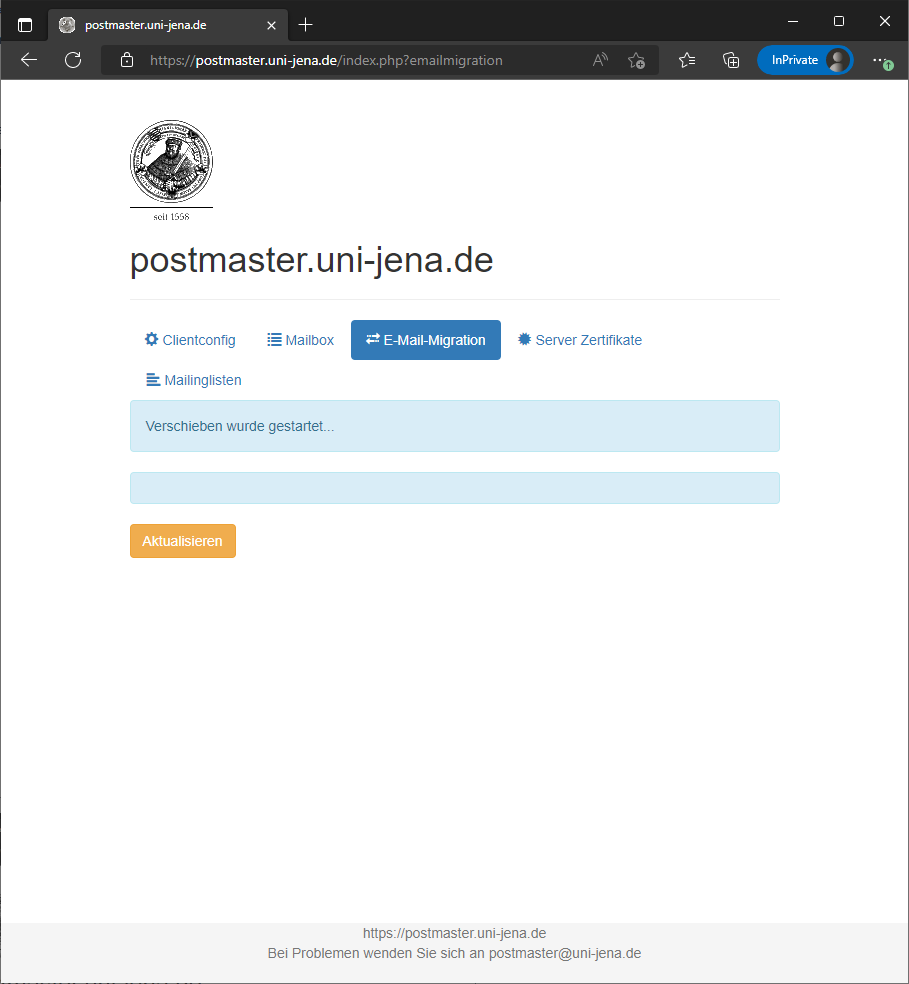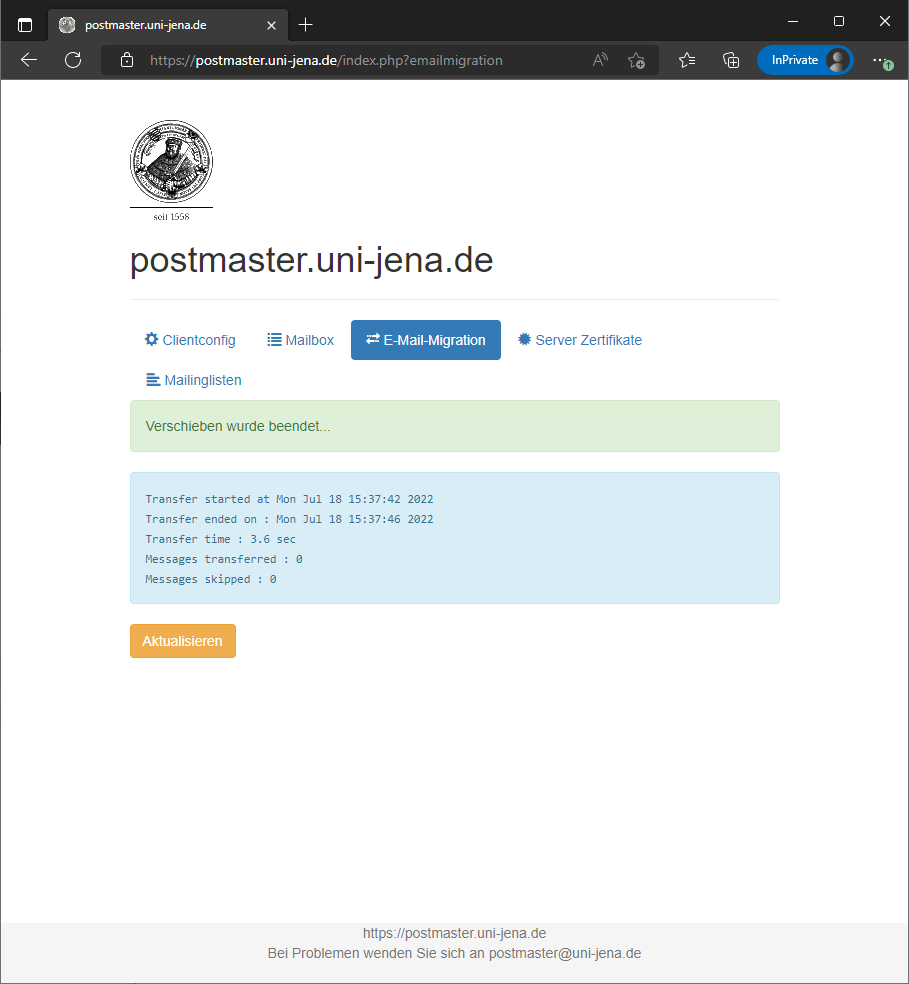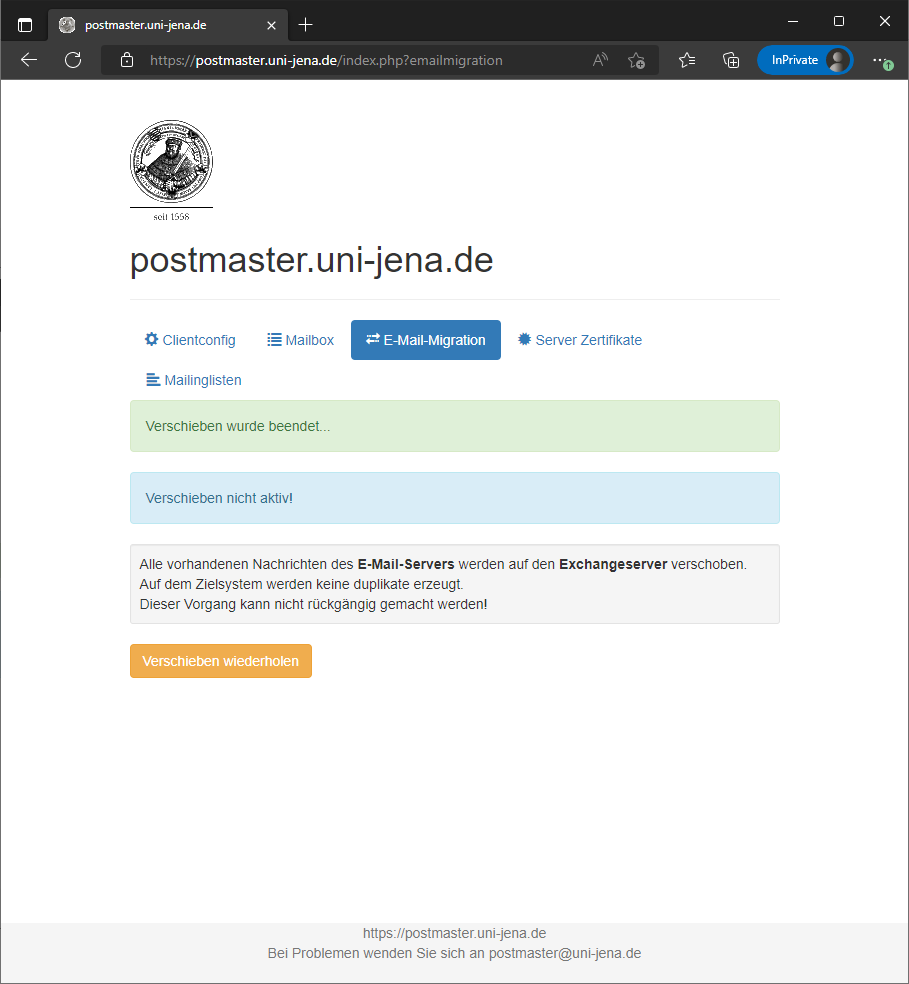...
| Englisch | ||||||||||||||||||||||||||||
|---|---|---|---|---|---|---|---|---|---|---|---|---|---|---|---|---|---|---|---|---|---|---|---|---|---|---|---|---|
Requirements
Mailbox conversion using PostmasterEmployees who have an employment contract with Department 5 Human Resources and who have already received a Horde mailbox (https://webmail.uni-jena.de) as a result of their previous employment will not be automatically switched to Exchange. Functional mailboxes are always set up as Horde mailboxes and can also be converted using these instructions. Step 1: Open PostmasterOpen Postmaster at https://postmaster.uni-jena.de/ and log in with your University Computer Center account (eg: ab12cde + password). If you want to convert a functional account, log in with the access data of the functional account. Step 2: Request Exchange accountClick on "Exchange-Konto beantragen" in the top navigation bar. Please read the instructions carefully and then click "Beantragen".
Step 3: Move mailbox contentThe request may take a moment. To check if your Exchange mailbox is active, you can log in at https://owa.uni-jena.de. The new mailbox is still empty. To transfer your mails, log in again at https://postmaster.uni-jena.de and click "E-Mail migration", then "Verschieben".
Now all your mails will be moved to the new Exchange mailbox, this can take some time depending on the mailbox size. You can check the status here as well.
|