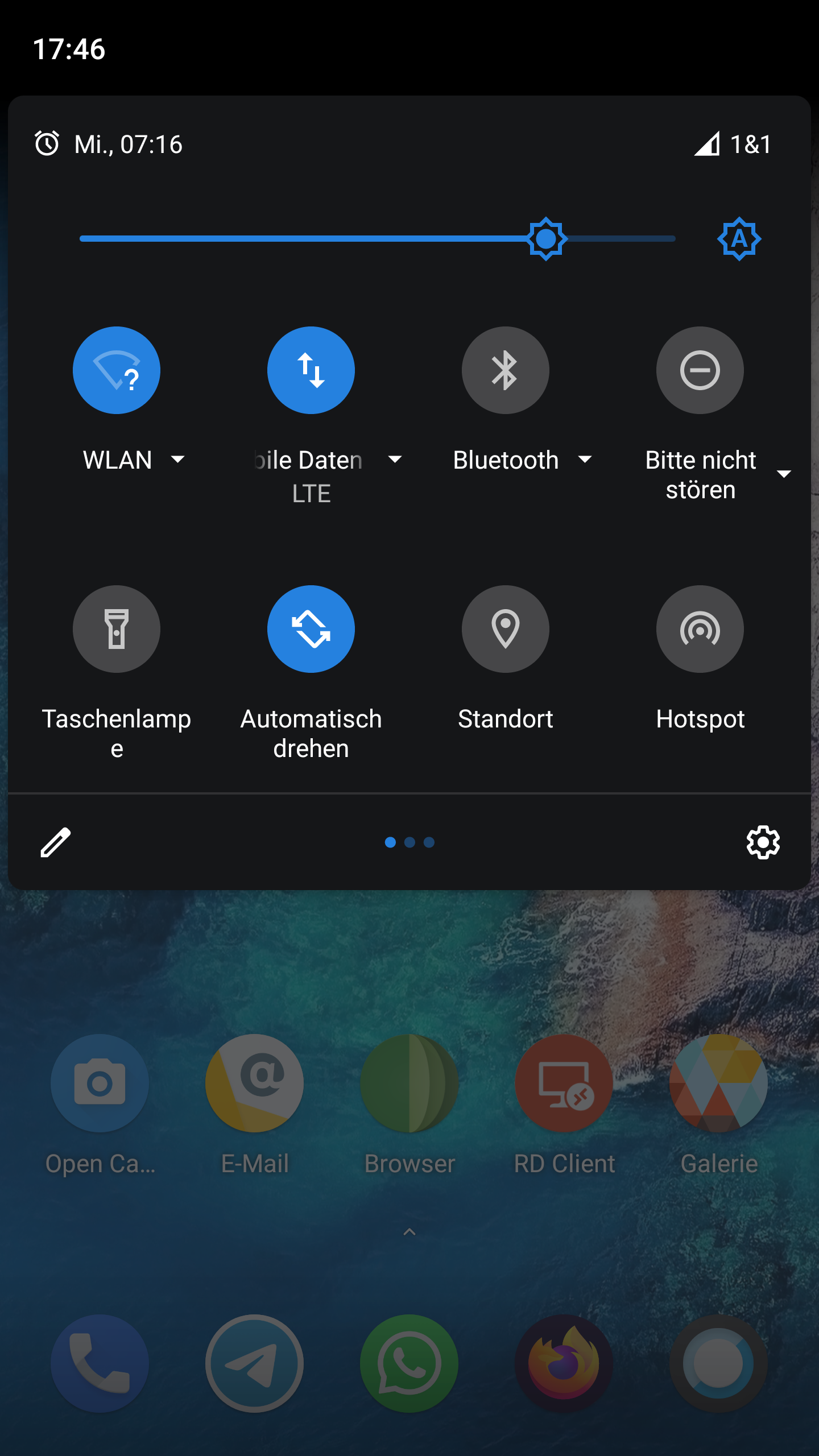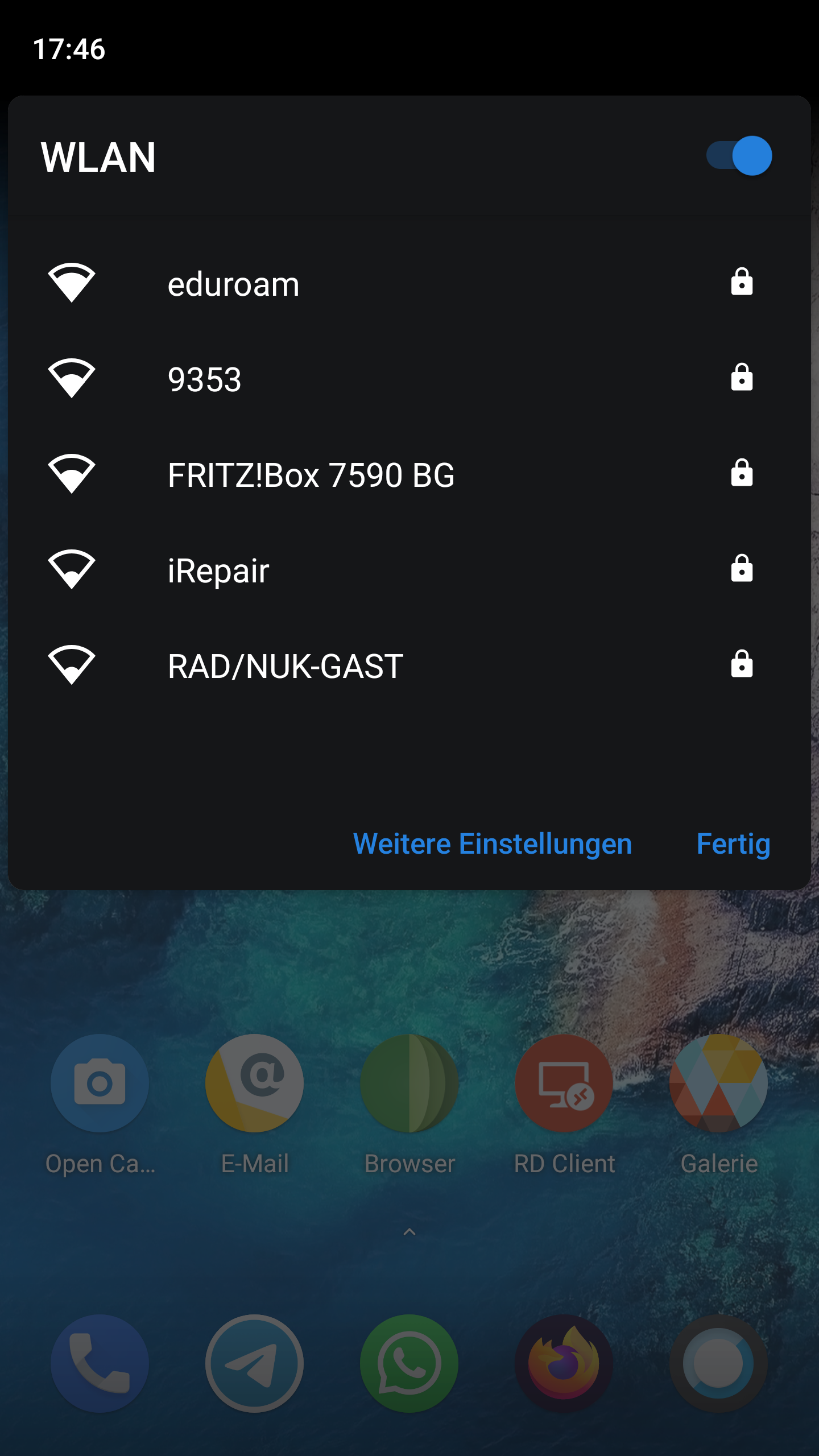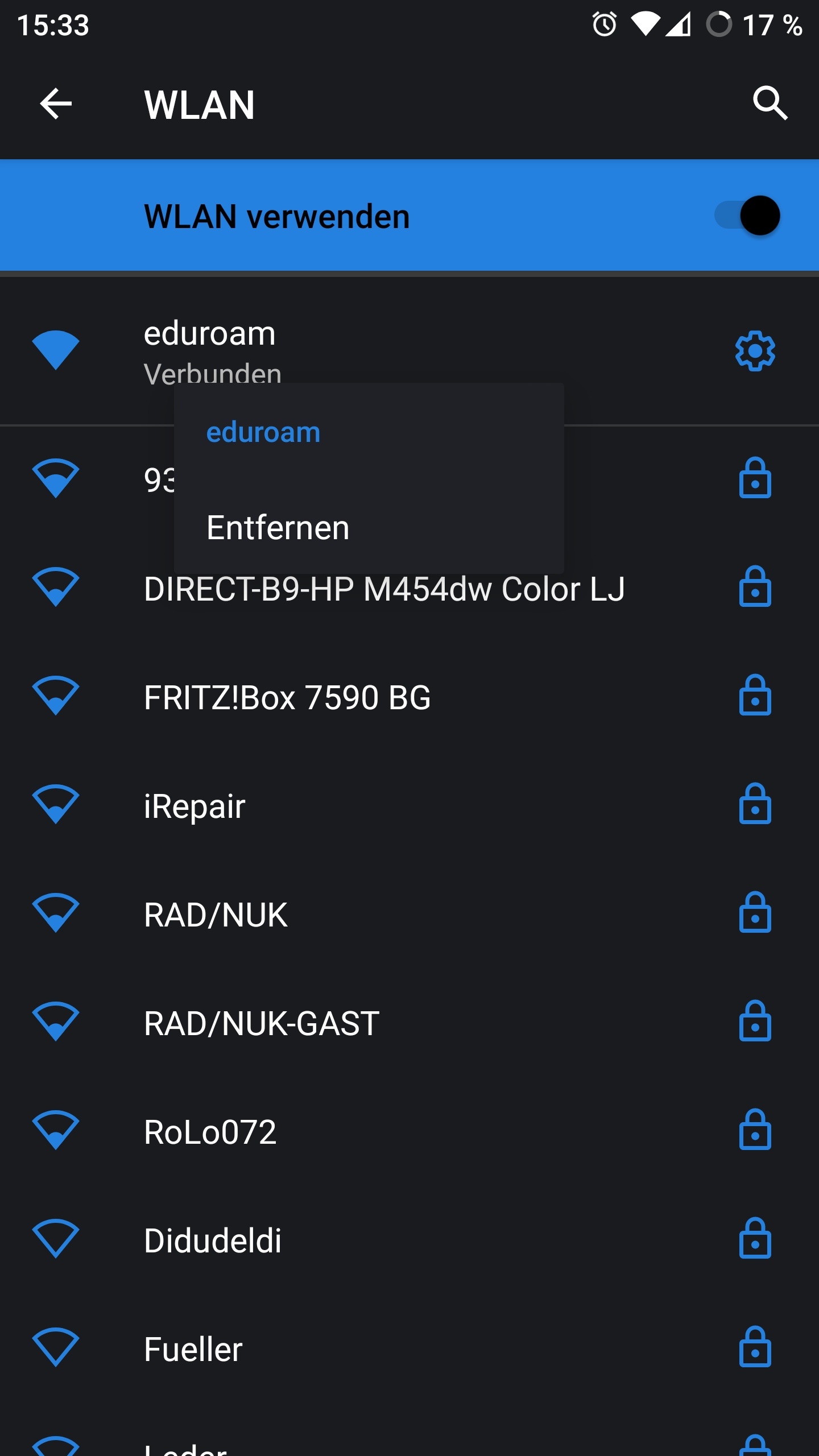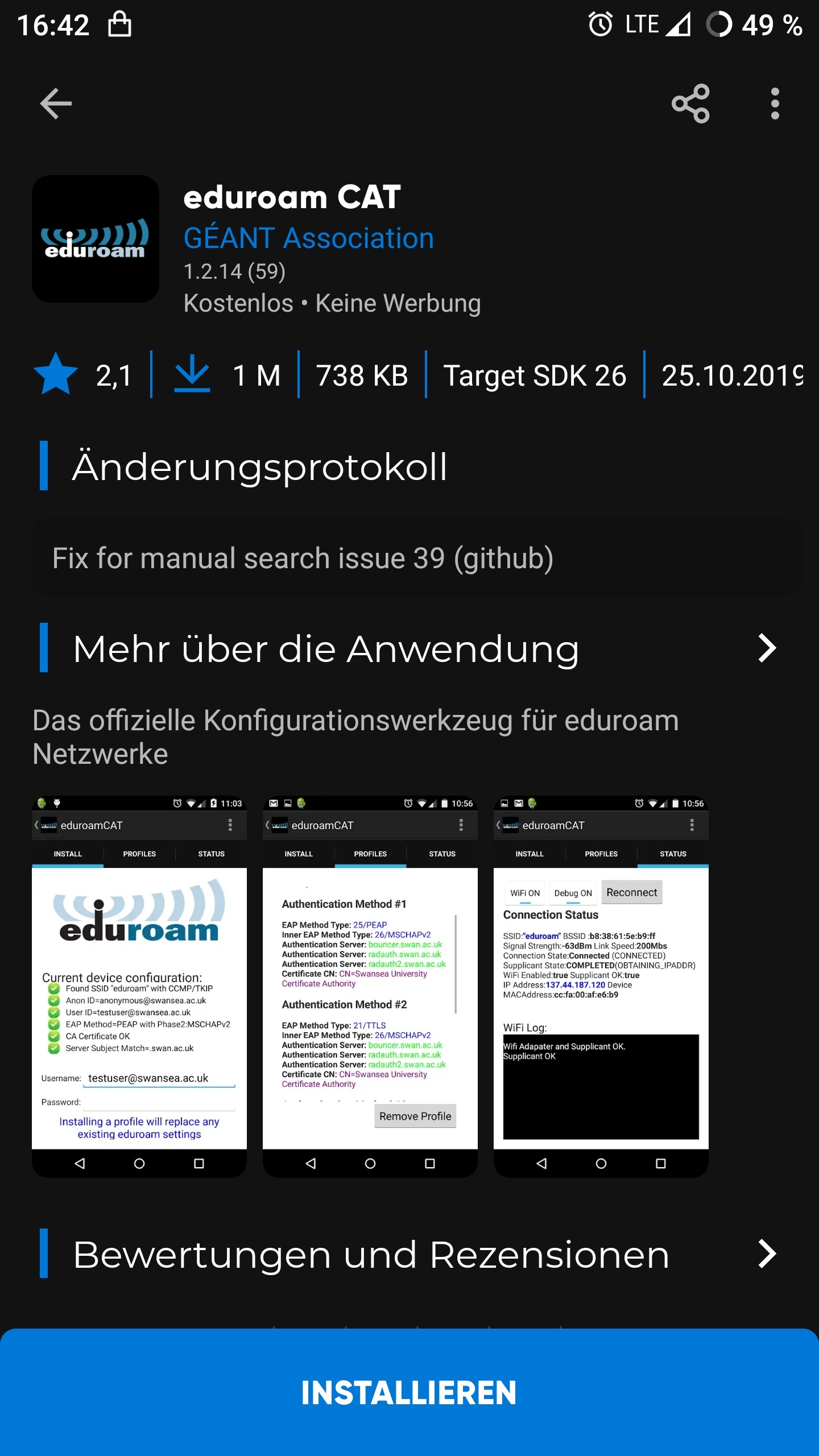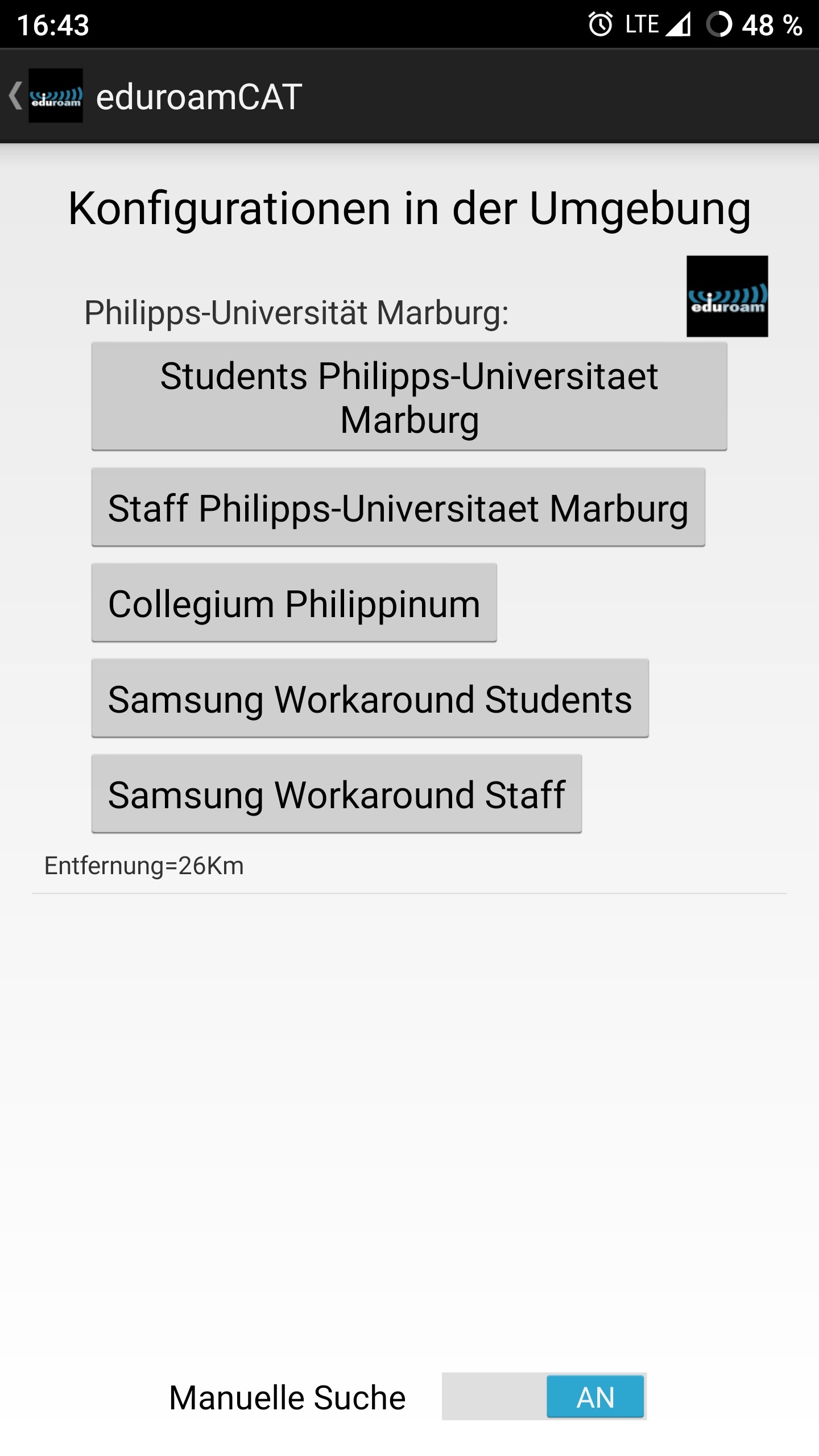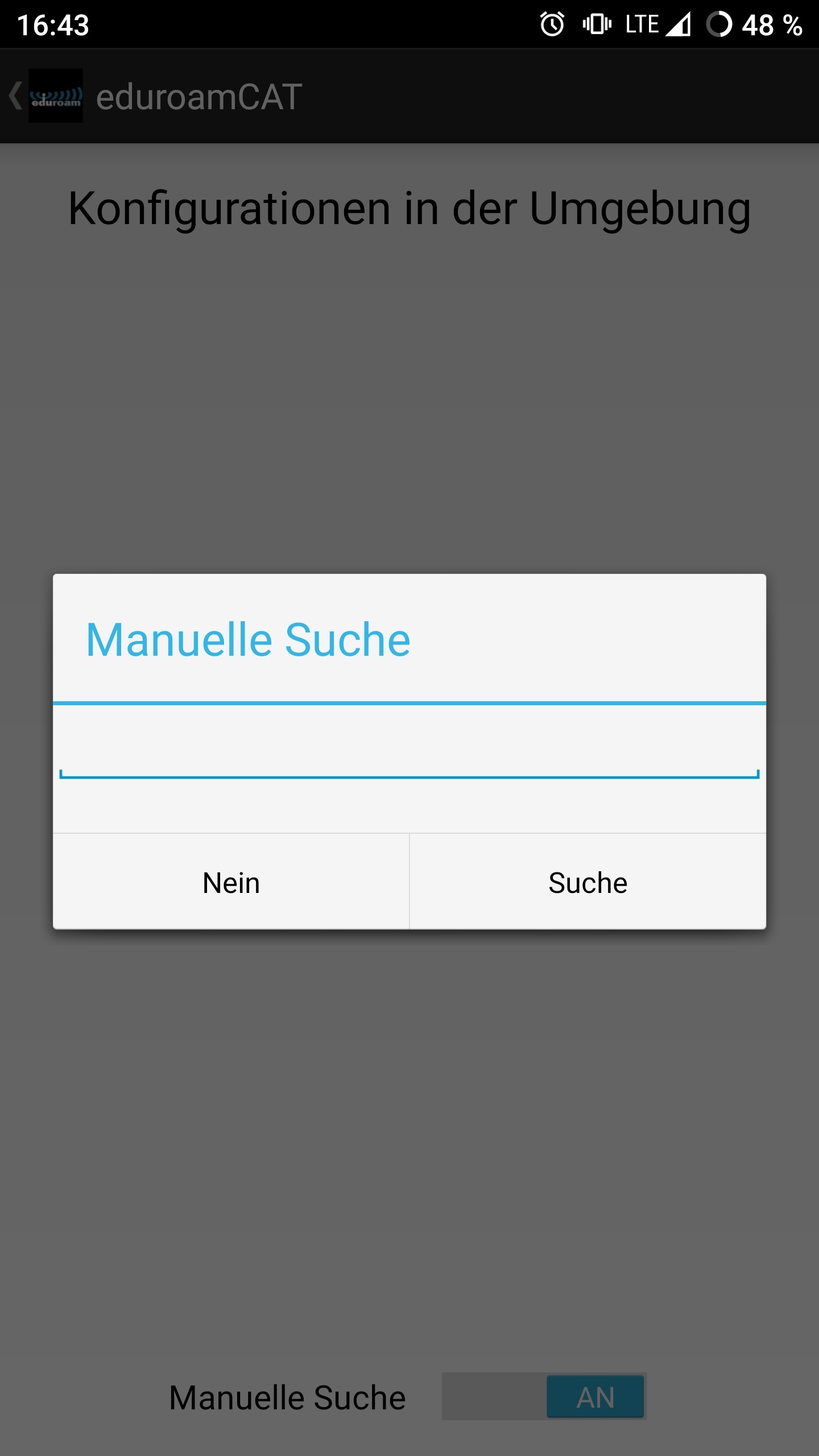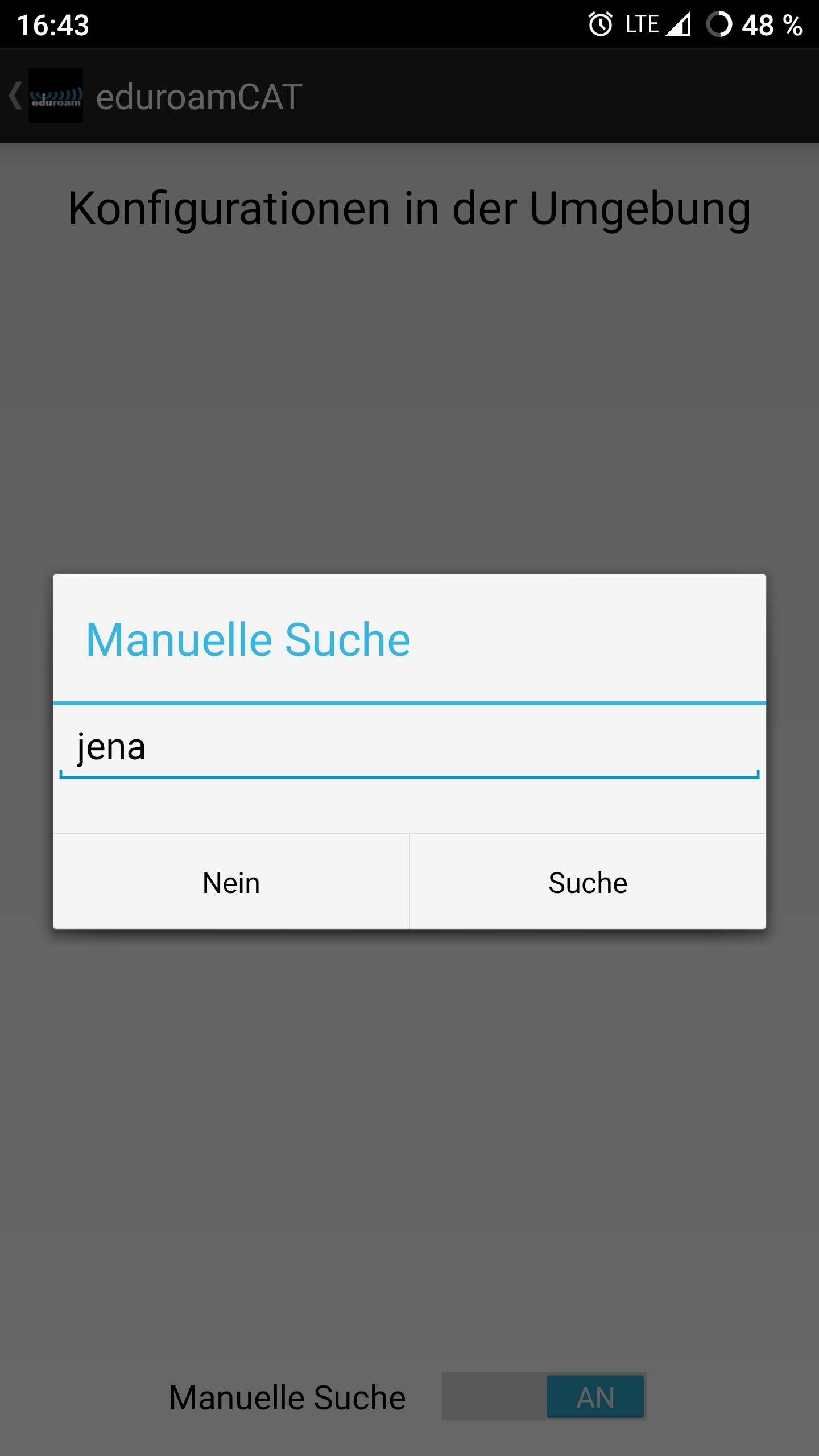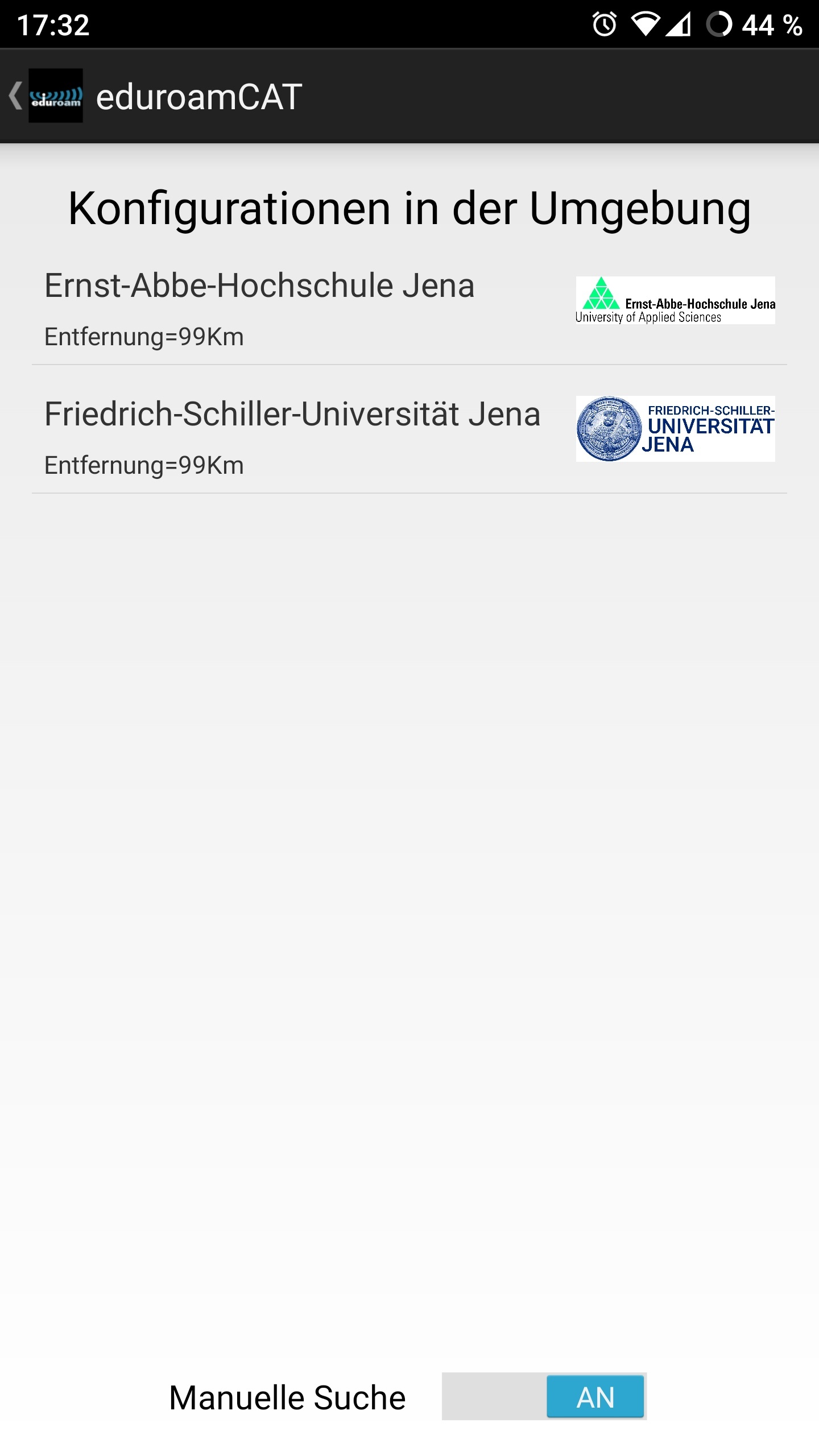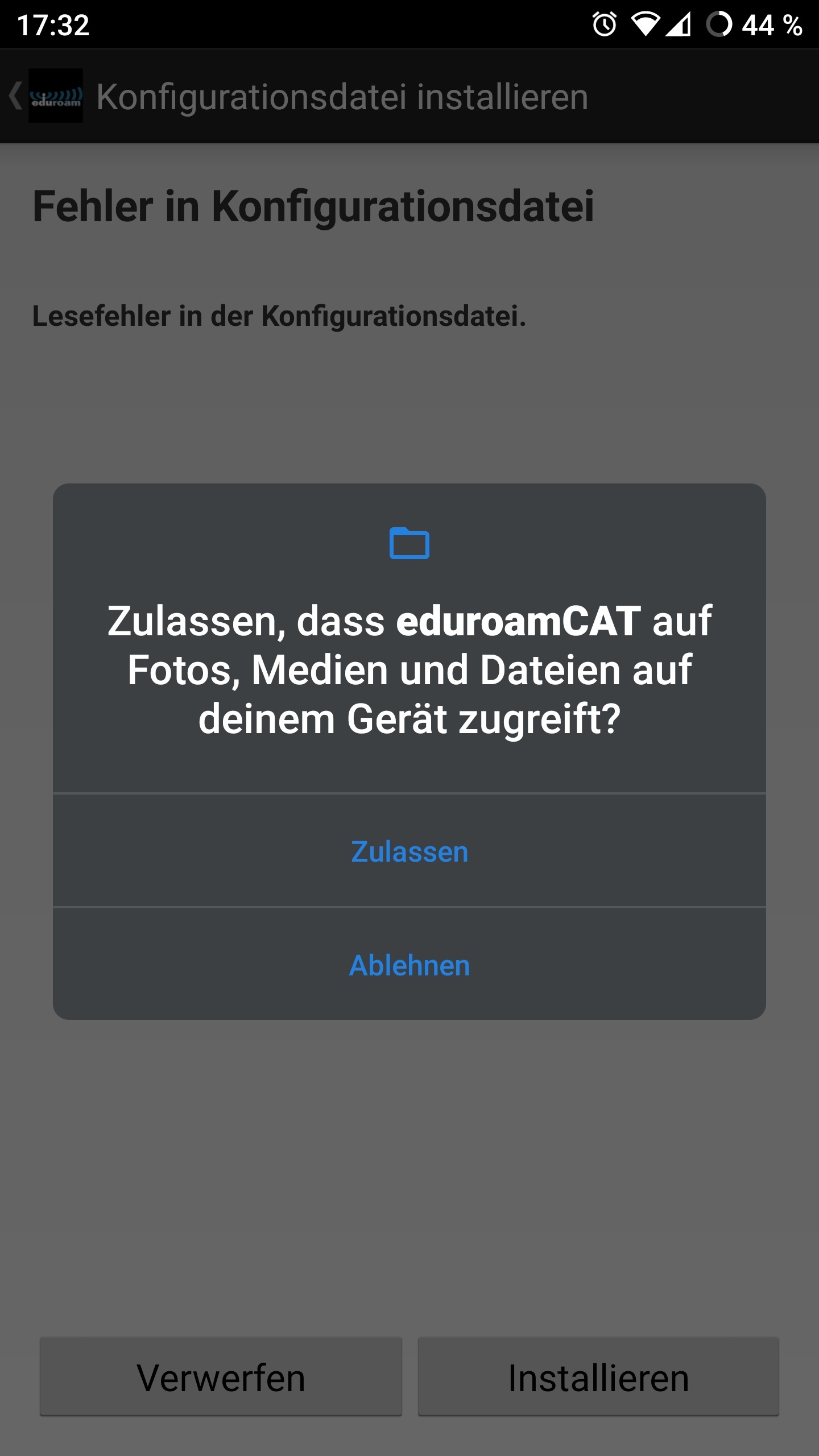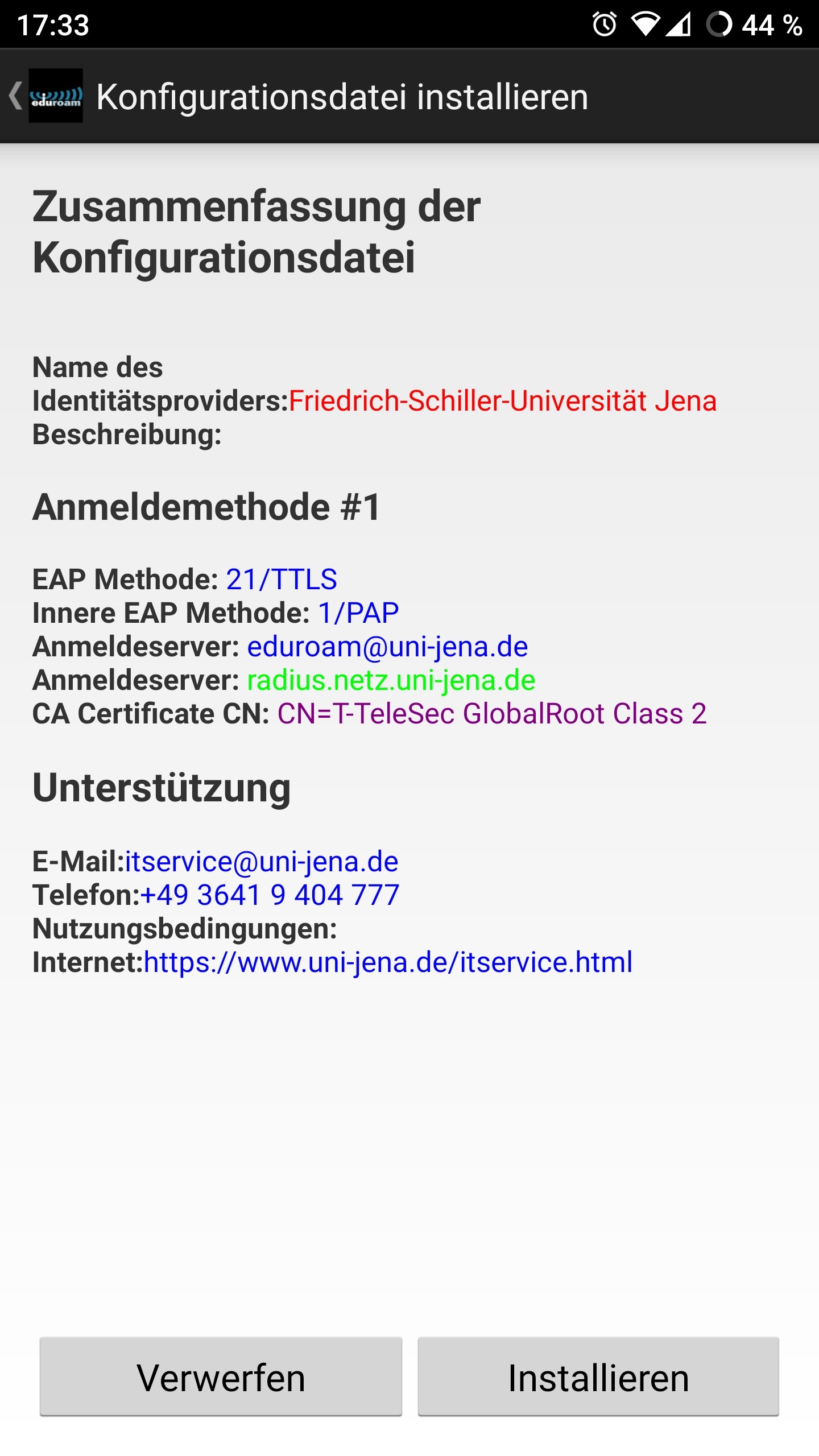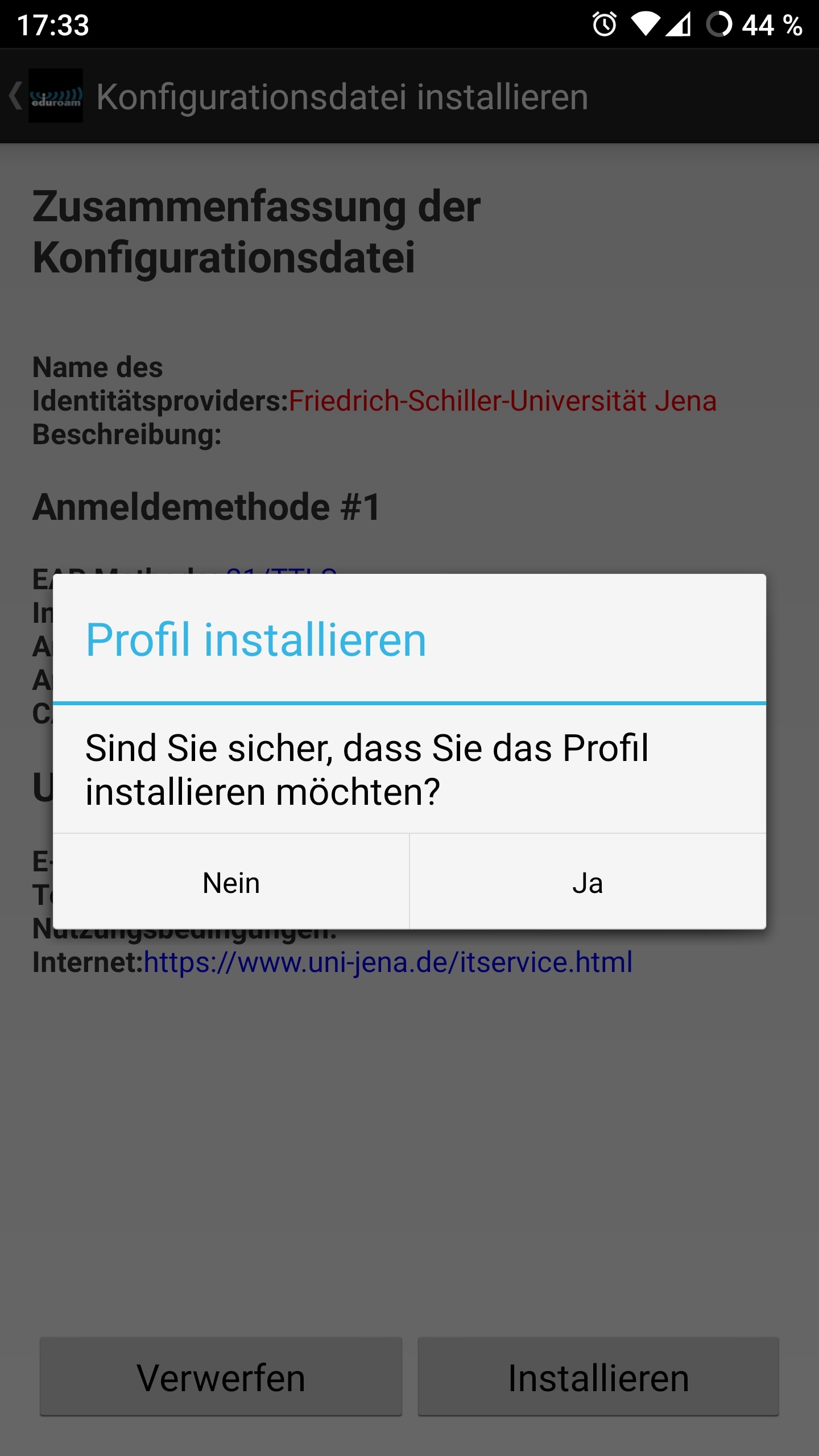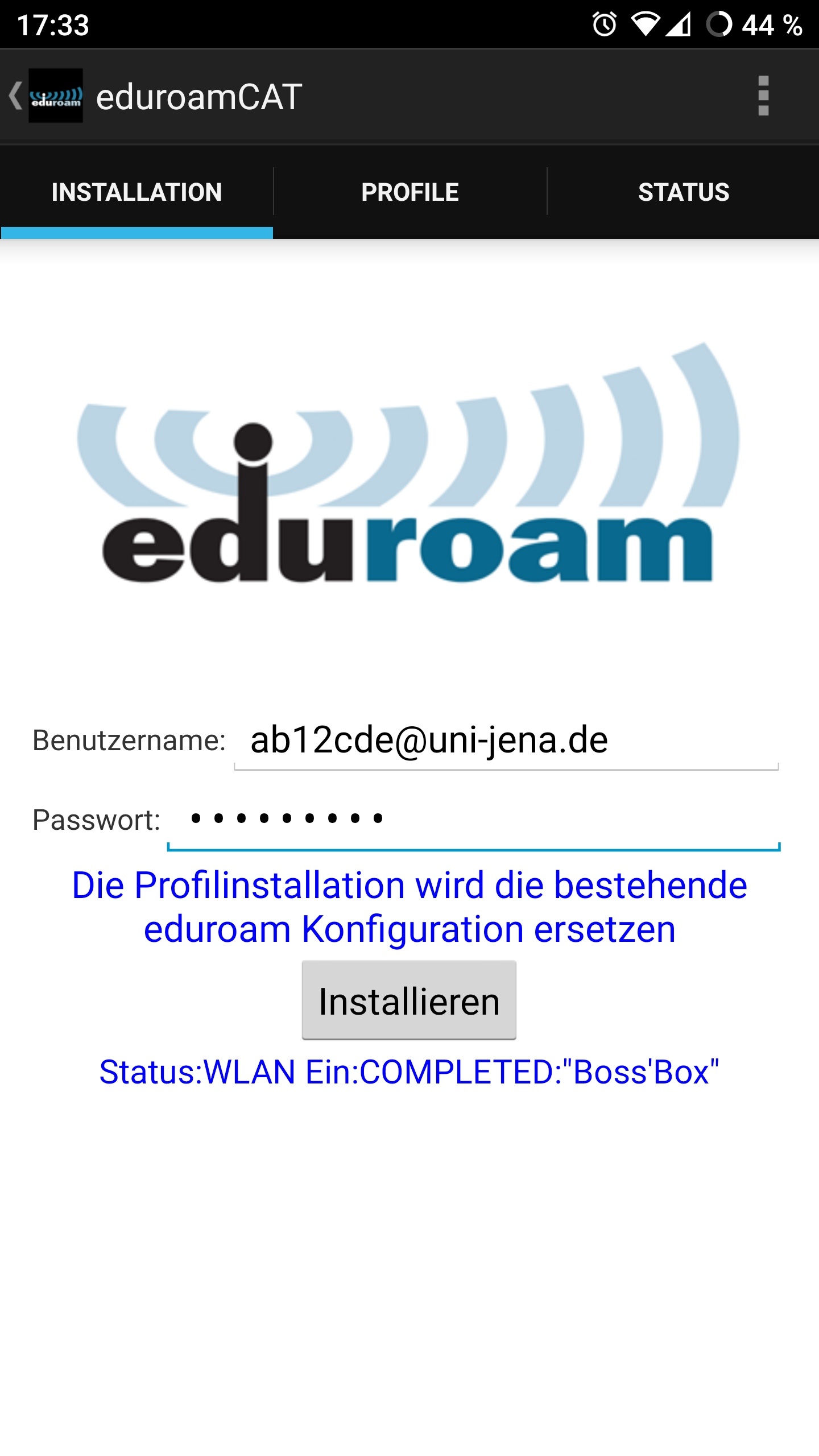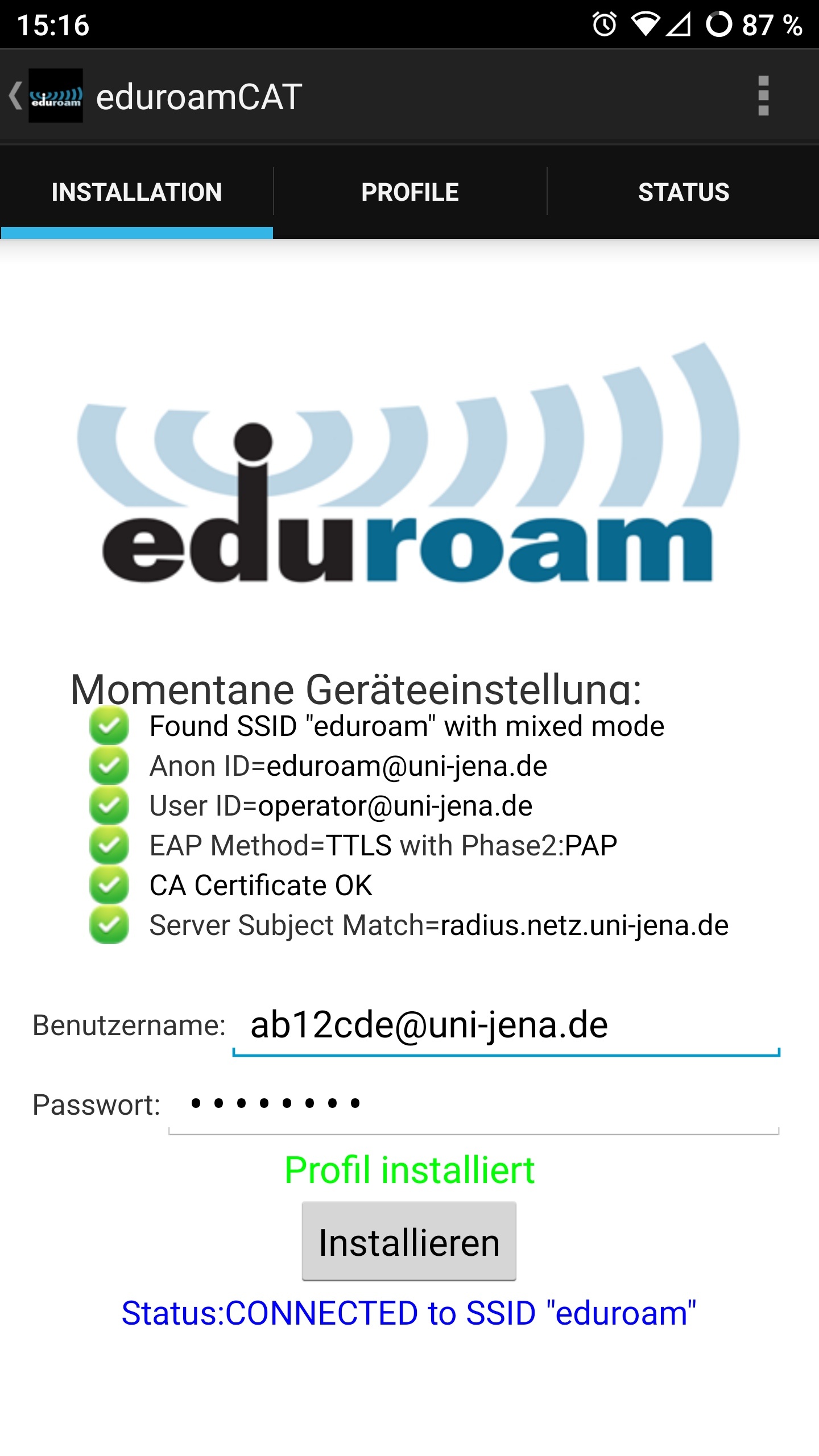...
| Englisch | ||||||||||||||||||||||||||||||||||||||||||||||||||||||||
|---|---|---|---|---|---|---|---|---|---|---|---|---|---|---|---|---|---|---|---|---|---|---|---|---|---|---|---|---|---|---|---|---|---|---|---|---|---|---|---|---|---|---|---|---|---|---|---|---|---|---|---|---|---|---|---|---|
Requirements
For further information and requirements for Eduroam service look at Internetzugang für mobile Geräte (WLAN, Eduroam) (uni-jena.de). Setup Eduroam WiFi via CAT (Configuration Assistant Tool)1. Step: delete old Eduroam WLAN networksIf Eudroam has never been set up on the device, you can skip to step 2. To ensure that old Eduroam profiles do not exist on the device, all Eduroam WLANs should be deleted. To do this, call up the known WLANs.
Remove all Eduroam WLAN profiles. The procedure varies from manufacturer to manufacturer. Holding your finger on the corresponding profile for a few seconds usually displays the desired option. On some devices, the advanced settings have to be called up to change or delete profiles. 2. Step: Install secure institution-specific Eduroam profile with CATA few settings and the installation of a security certificate are necessary for a secure connection setup. The latter ensures that your device does not simply trust any (malicious) access point and pass on your login data. The installation of the certificate and the configuration do not have to be done manually. For this purpose, there is an app called "eduroamCAT" from the publisher "GÉANT" in the most popular app stores for Android (Google Play, Aptoide, F-Droid, ....). Alternatively, the .apk can be obtained from https://cat.eduroam.org/eduroamCAT-stable.apk.
Install the eduroamCAT from your app store and grant the requested access rights. The installation of the security certificate for the eduroam WLAN profile requires a display lock. This (PIN, pattern, fingerprint, ...) must be set up beforehand if not already done.
After running the app, the proper profile for Friedrich Schiller University must be selected. This is done by allowing the app to query the location or by using the Manual Search. Simply enter "Jena" here.
Now the Friedrich Schiller University of Jena shall be selected.
Allow the app to access your files to store the security certificate. The summary of the configuration file is displayed, tap on "Install" to set up the profile on the device and confirm with "Yes". 3. Step: Establish Eduroam connection with URZ login (Universitätsrechenzentrum, engl. University Computer Center)
After installing the WLAN profile, the app asks for the credentials. In the field "User name" enter the URZ login with "@uni-jena.de" directly attached, e.g. ab12cde@uni-jena.de (not the e-mail address), in the field "Password" enter the corresponding password.
After tapping "Install", the app will give a summary and your device will connect to Eduroam if your entered credentials are valid. Related articles
|