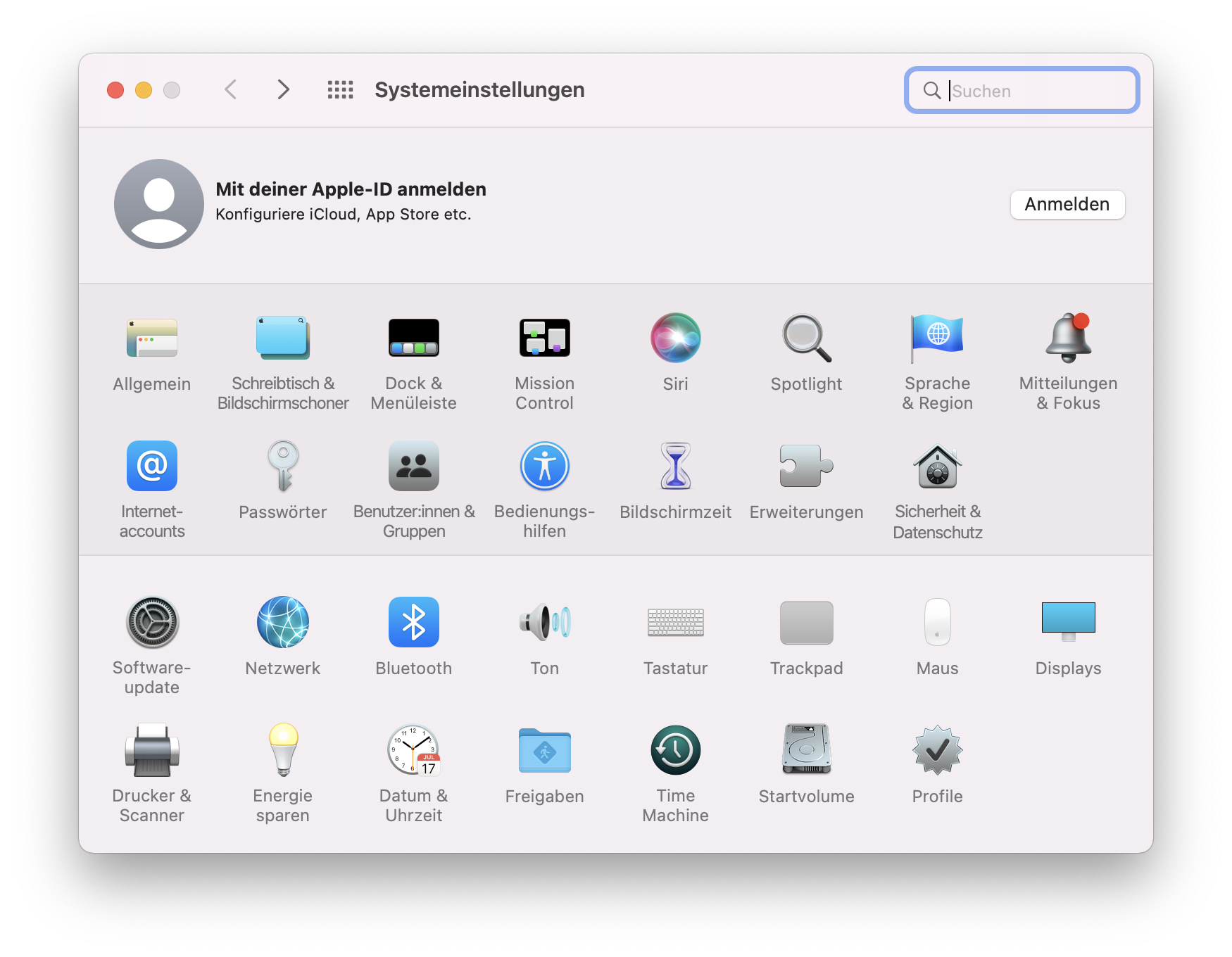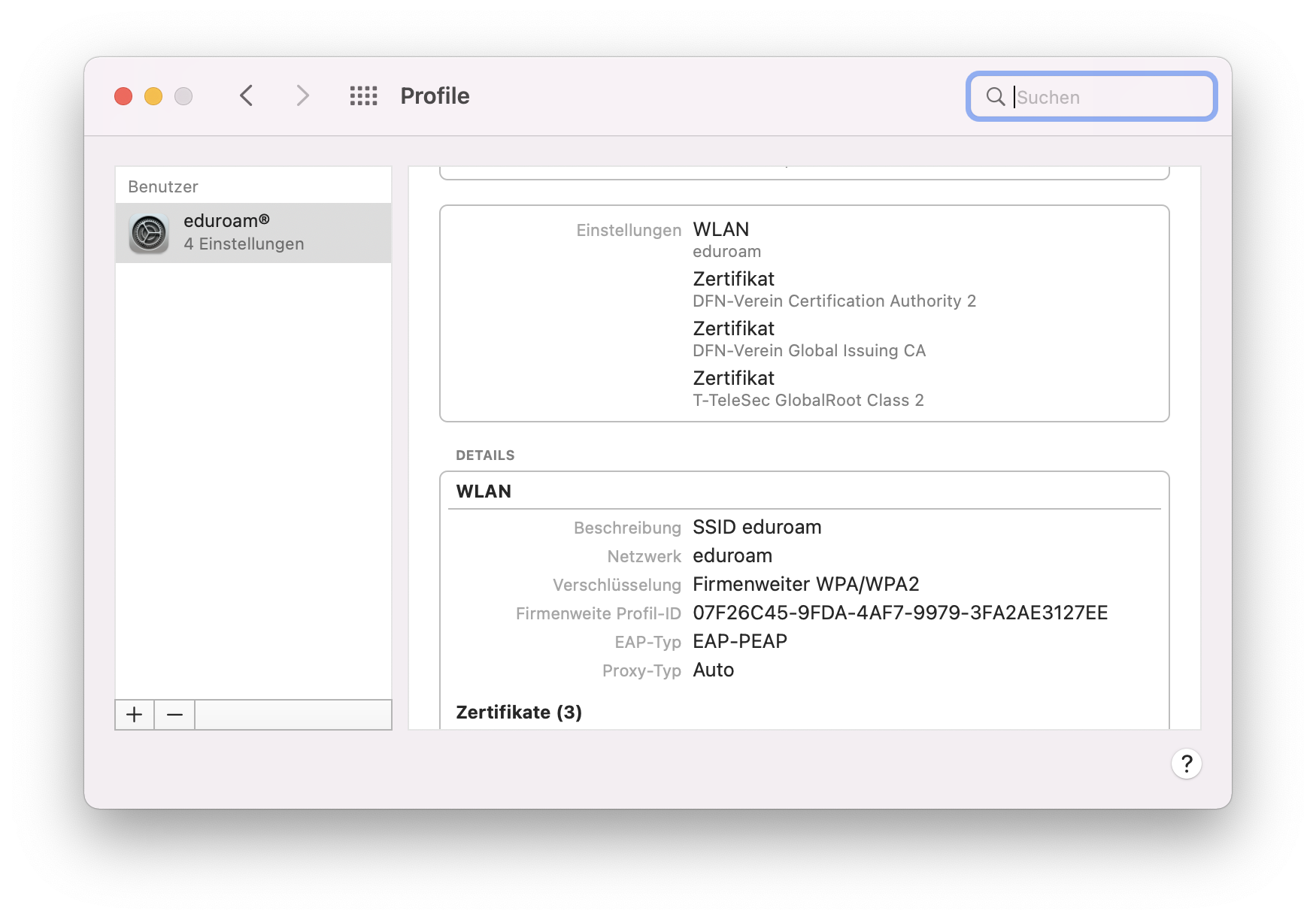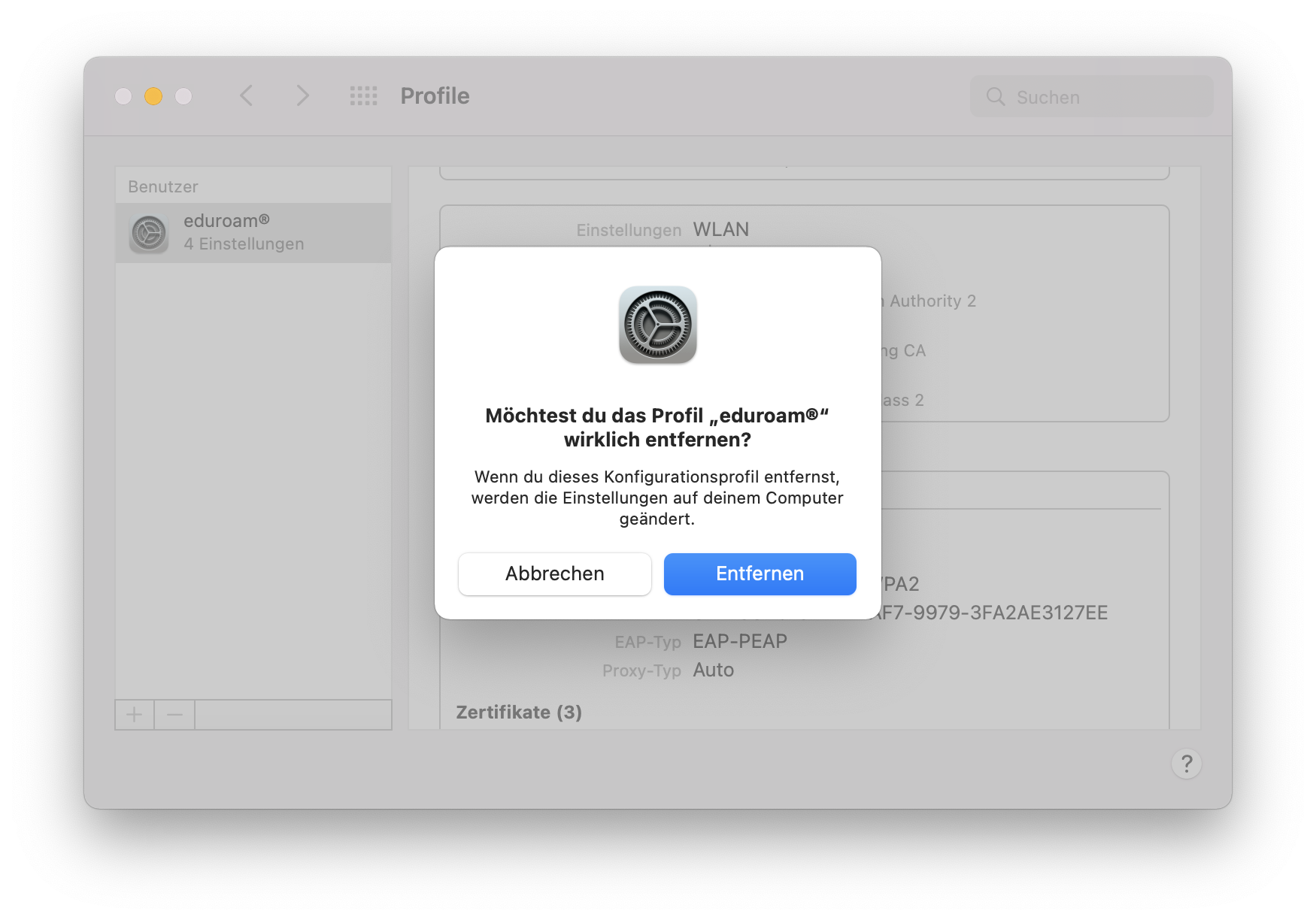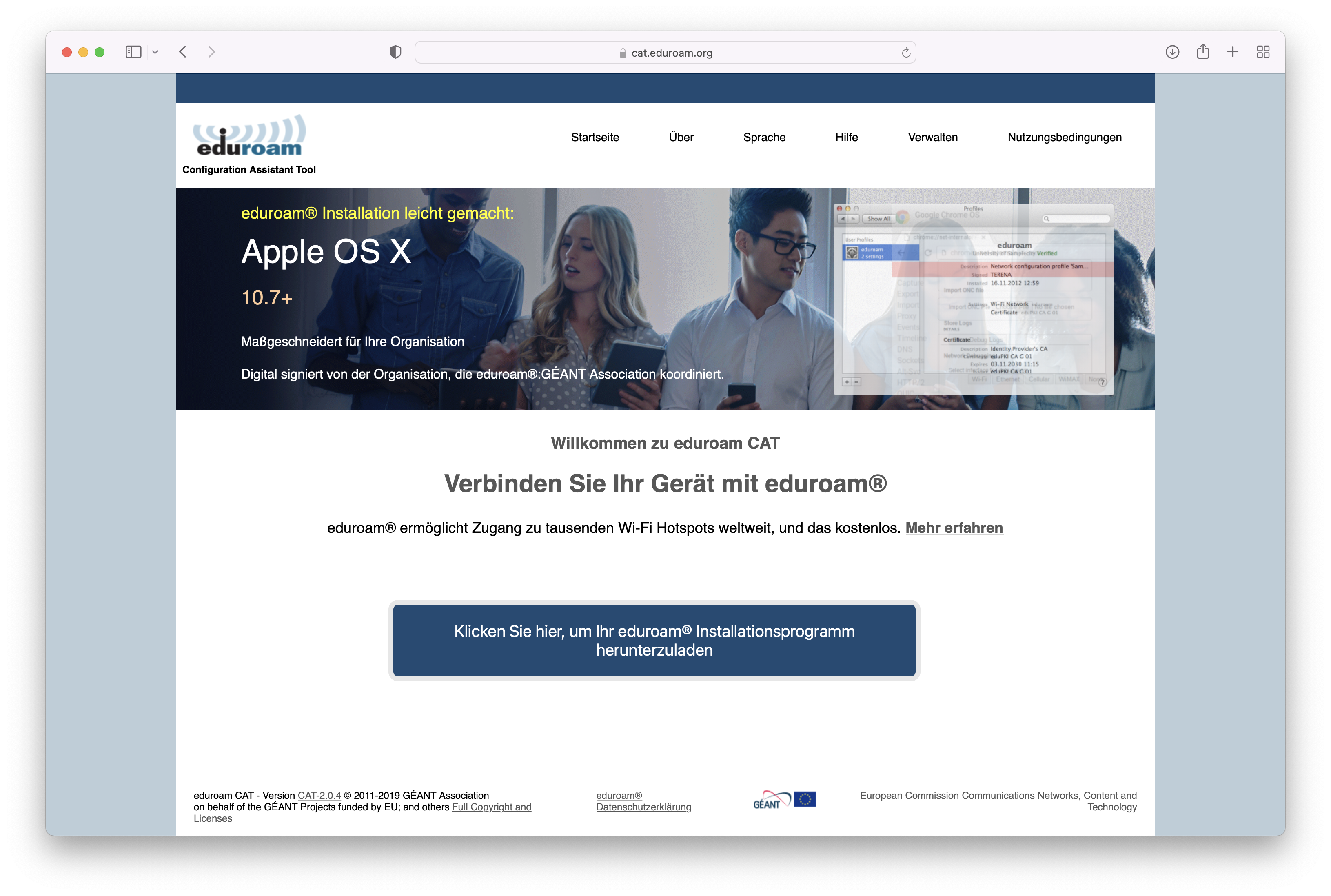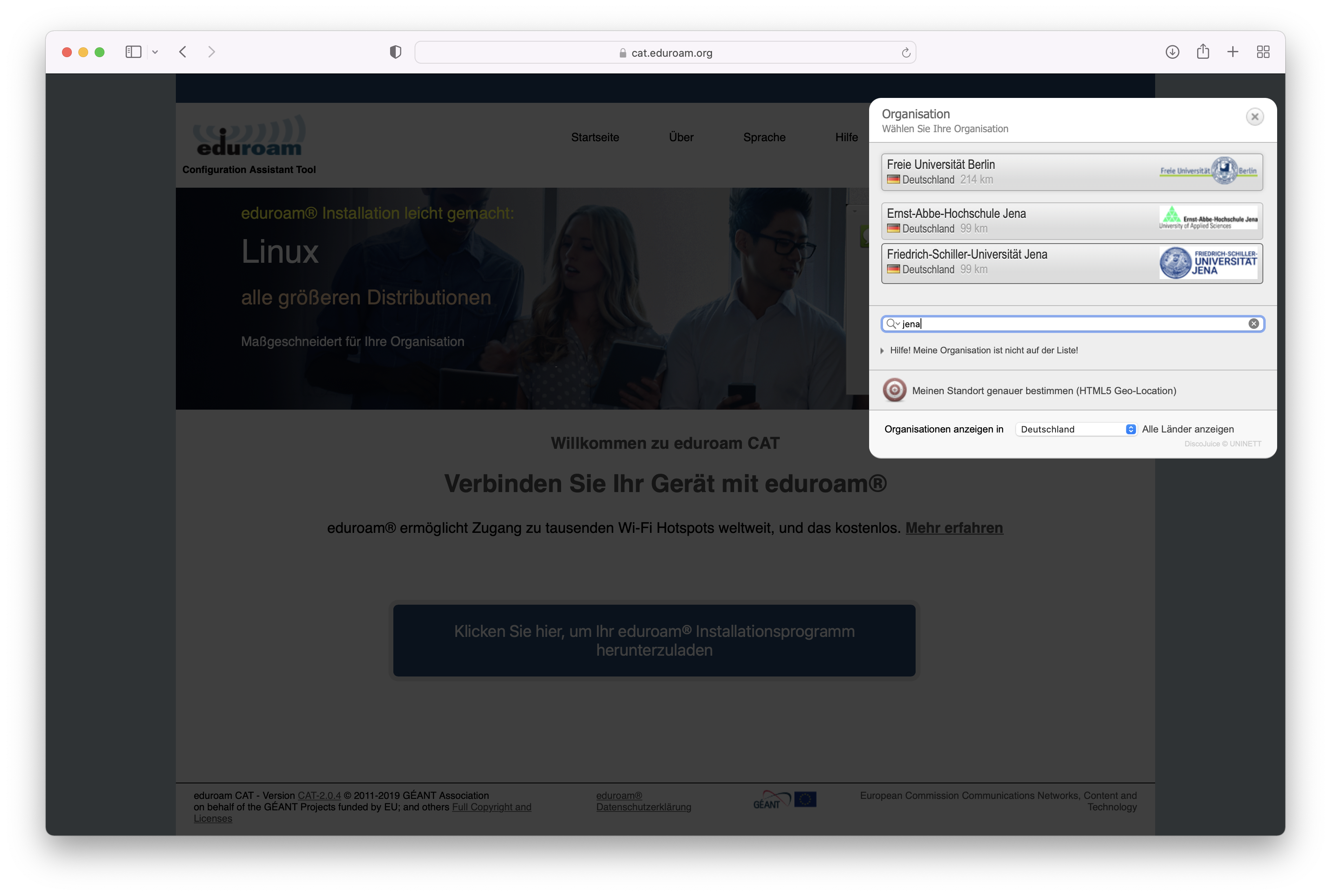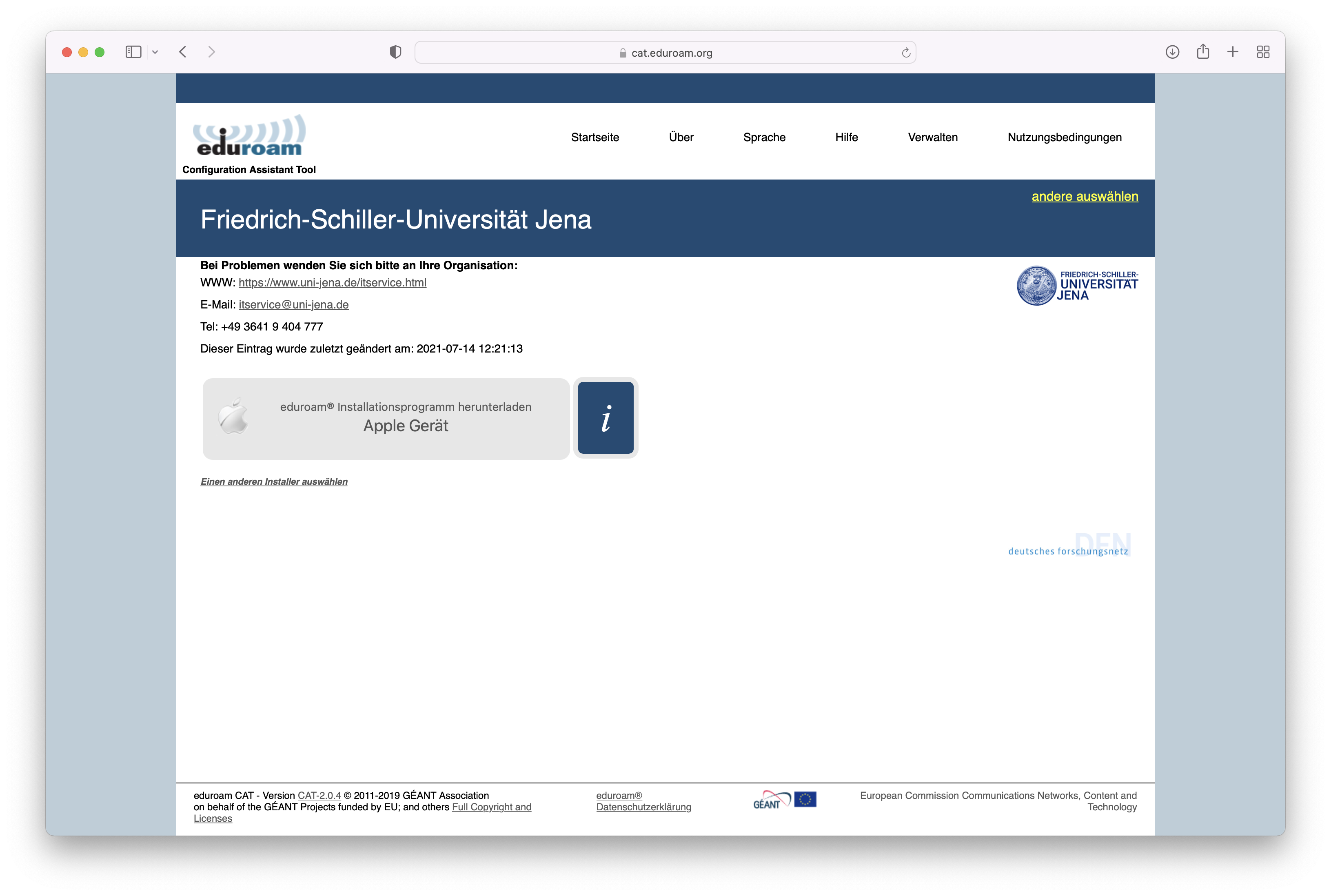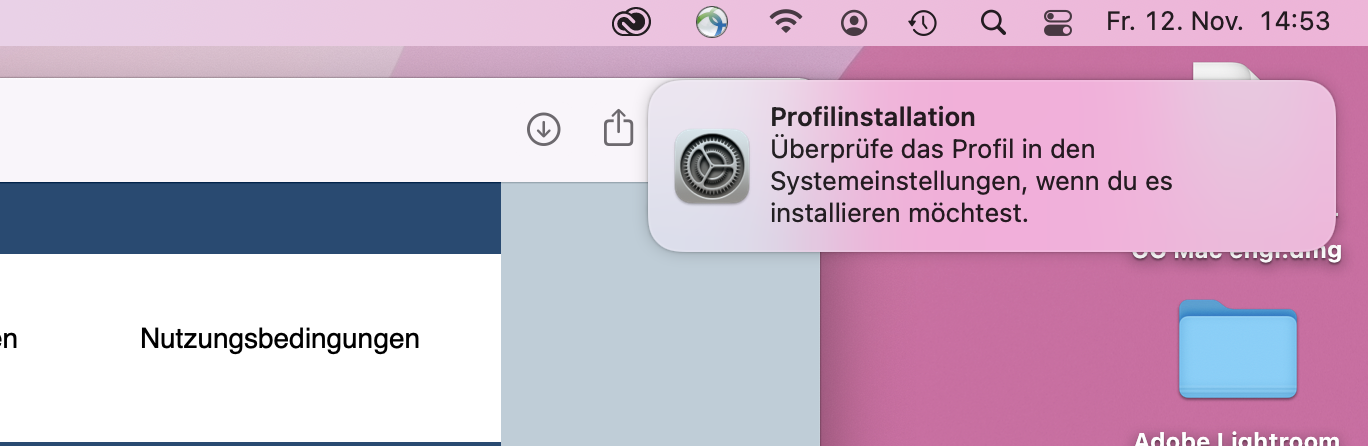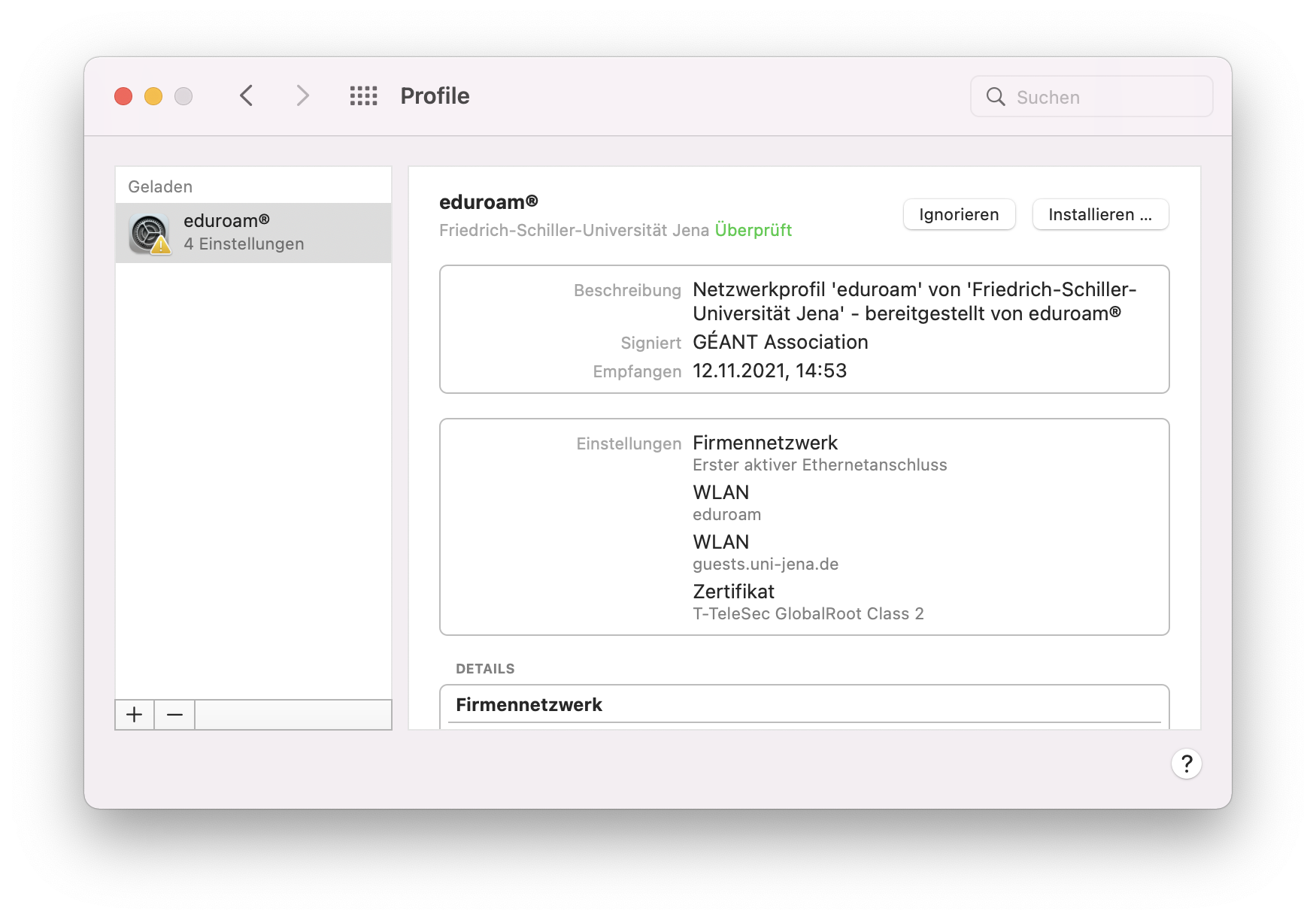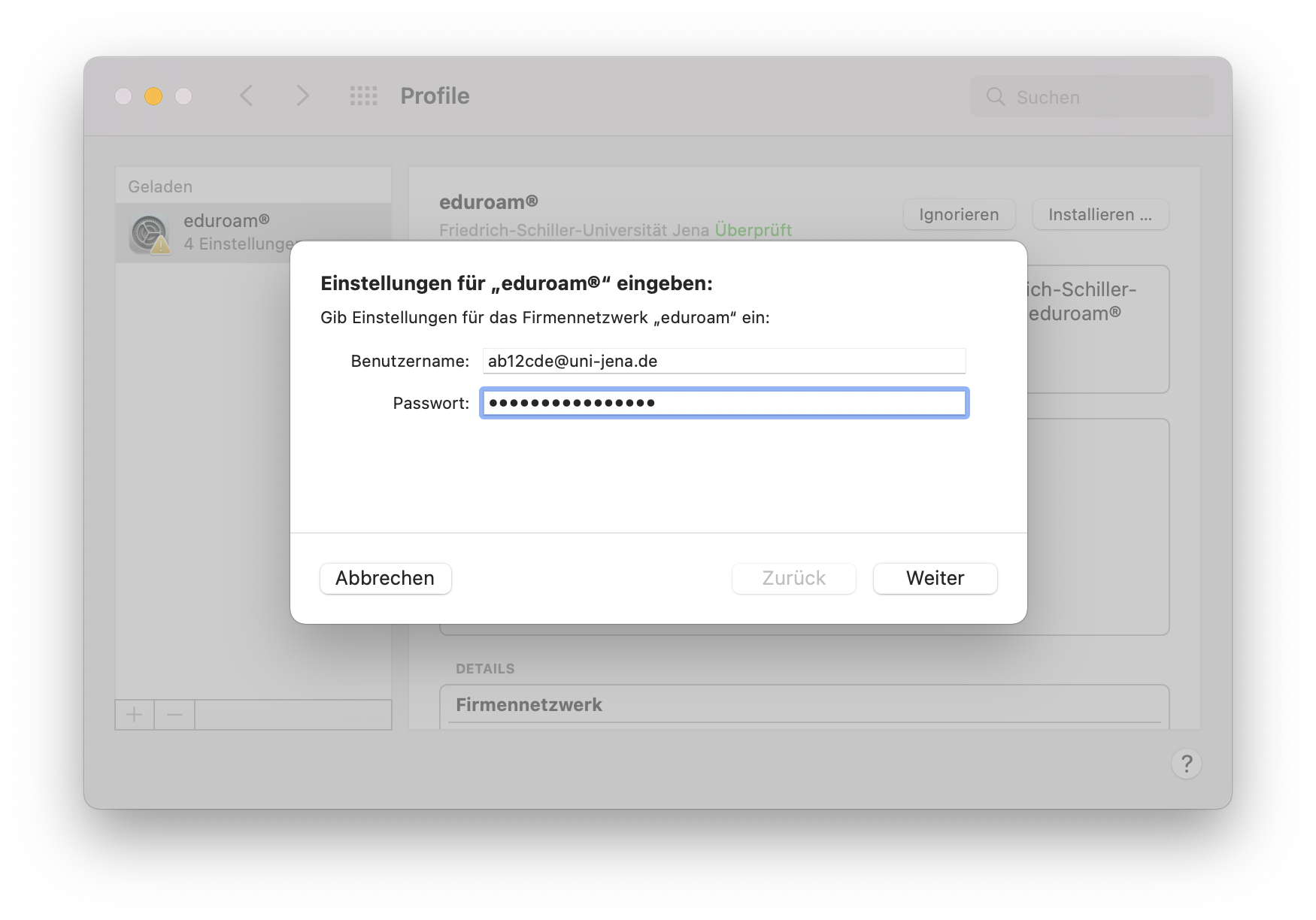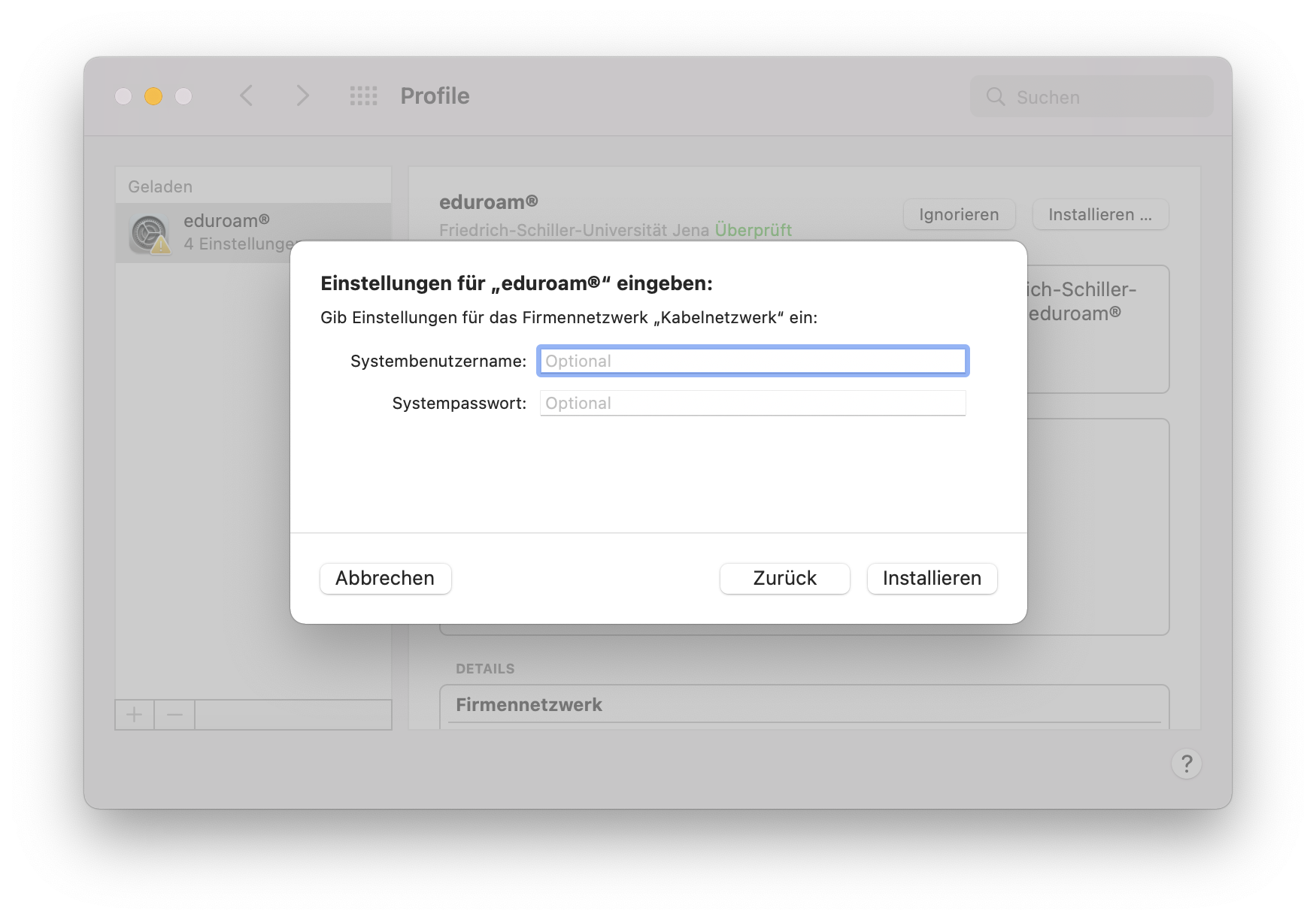...
| Englisch | ||||||||||||||||||||||||||||||||||||||||||||||||
|---|---|---|---|---|---|---|---|---|---|---|---|---|---|---|---|---|---|---|---|---|---|---|---|---|---|---|---|---|---|---|---|---|---|---|---|---|---|---|---|---|---|---|---|---|---|---|---|---|
Requirements
For further information and requirements for Eduroam service look at Internetzugang für mobile Geräte (WLAN, Eduroam) (uni-jena.de). Setup Eduroam WiFi via "CAT" (Configuration Assistant Tool)Check your macOS versionClicking on the apple icon in the upper left corner will take you to the "About this Mac" button. Check here if your macOS version is 10.13 High Sierra or newer.
1. Step: delete old Eduroam WLAN networksIf Eudroam has never been set up on the device, you can skip to step 2. It must be ensured that no Eduroam configuration profiles from another institution (university) are installed.
To do this, go to the settings, if the Button "Profiles" is existing, klick on it.
Look for for any profiles of "eduroam" on the left side.
Remove all "eduroam"-Profiles by a click on the "-" minus. 2. Step: Install secure organization-specific Eduroam profile with CATA few settings and the installation of a security certificate are necessary for a secure connection setup. The latter ensures that your device does not simply trust any (malicious) access point and pass on your login data.
The installation of the certificate as well as the configuration do not have to be done manually. For this purpose there is the CAT at https://cat.eduroam.org. It is recommended to use Safari to access the page.
Enter "Jena" in the search mask and select "Friedrich Schiller University Jena".
Clicking the big download button downloads the profile. This may need to be allowed.
After downloading, a system message appears in the upper right corner stating that a new profile is ready for installation.
In "Profiles" in the system settings, the new profile is displayed, which is set up by clicking on "Install...". 3. Step: Establish Eduroam connection with URZ login (Universitätsrechenzentrum, engl. University Computer Center)
A window opens for entering the login data. In the field "User name" the URZ login with directly appended "@uni-jena.de" has to be entered, e.g. ab12cde@uni-jena.de (not the e-mail address), in "Password" the corresponding password.
Repeated entry of this login for wired access is optional. A click on "Install" finally sets up Eduroam. Congratulations! Now a secure Eduroam connection can be established automatically or via the WLAN /Network icon. Related articles
|